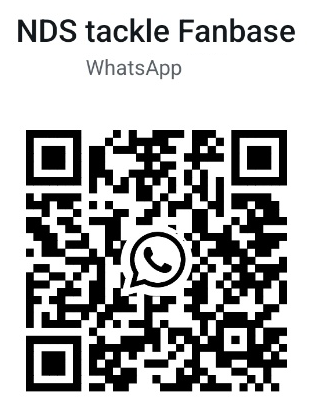NDS mount sonar user manual (NDS5)
For quick guide to bait boat, please click here
For quick guide to NDS Integrated sonar bait boat, please click here
For instructions on using the NDS FISH FINDER APP, please click here
Overview

Speciffcations
- Dimensions: H10 cm * W3.6 cm * L8.6 cm
- Antenna length: 11 cm
- Weight: 334 g
- Charging port: USB - C
- Sonar Type: 3 Frequency
Narrow 680 kHz (7° cone),
Medium 230 kHz (0° cone),
Wide 100 kHz (47°cone).
- Target Separation: 1 cm in Narrow,
2.4 cm in Medium,
2.4 cm in Wide
- Depth Range: 30 cm – 30 m
- Sonar Scan Rate: Up to 9 scans per second
- Temperature sensor: Integrated temperature
sensor (accuracy ± 1°C)
- Operating temperature: -10°C to 40°C
- GNSS (Global positioning systems supported):
GPS, GLONASS, Galileo, BeiDou, QZSS
- Operating time: up to 6.5h
- Internal battery: Li-Ion, 3.7V Rechargeable, 1800mAh
- Connection Type: Wi-Fi
- Connection Range: Stable connection up to 150 m
With Wi-Fi Extender(Sold separately), the range can reach 200-300M.

Charging
First, remove the rubber cover protecting the charging port,– please always ensure the device is dry before opening it.
Now connect your NDS Sonar to a power source using the provided cable and plug.
The NDS will shut down the transmitting and receiving sonar while charging.

When you connect your NDS sonar, the LED will light up to indicate the device is charging.
| LED | Mode | Charging Time |
| Blue | Normal | 3.5 hours |
| Green | Fully Charged | |
How to Check the Remaining Battery Level?
Turn on the NDS sonar, double-click the power button.
The number of ashes indicates the status of the battery.
| Number oflashes | Battery Level |
| Four | 100% |
| Three | Below 75% |
| Two | Below 50% |
| One | Below 25% |

! Never put your Sonar in water with the charging cable connected. This may damage the device and any damage will not be covered by the warranty.
! Always ensure that the waterproof rubber cover is securely closed before placing Sonar in water.
Submit your device information to NDS?
To use Sonar, you will need to download the NDS Fish Finder app from the App Store or Google Play.

For instructions on using the NDS FISH FINDER APP, please click here
1. Long press the button to turn on the NDS sonar.

2. Open the APP and choose menu: Version Info -> Submit NDS device information.
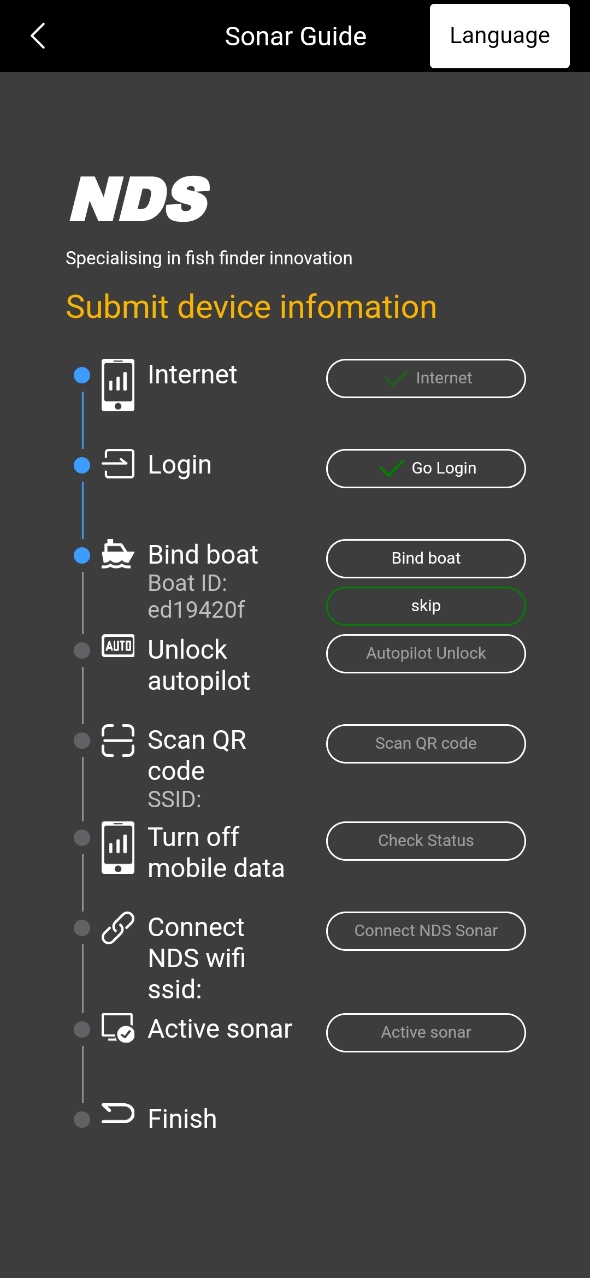
2.1 Internet.
Please make sure your device has mobile data or is connected to wifi.
2.2 Login your account
If you don't have one, please register
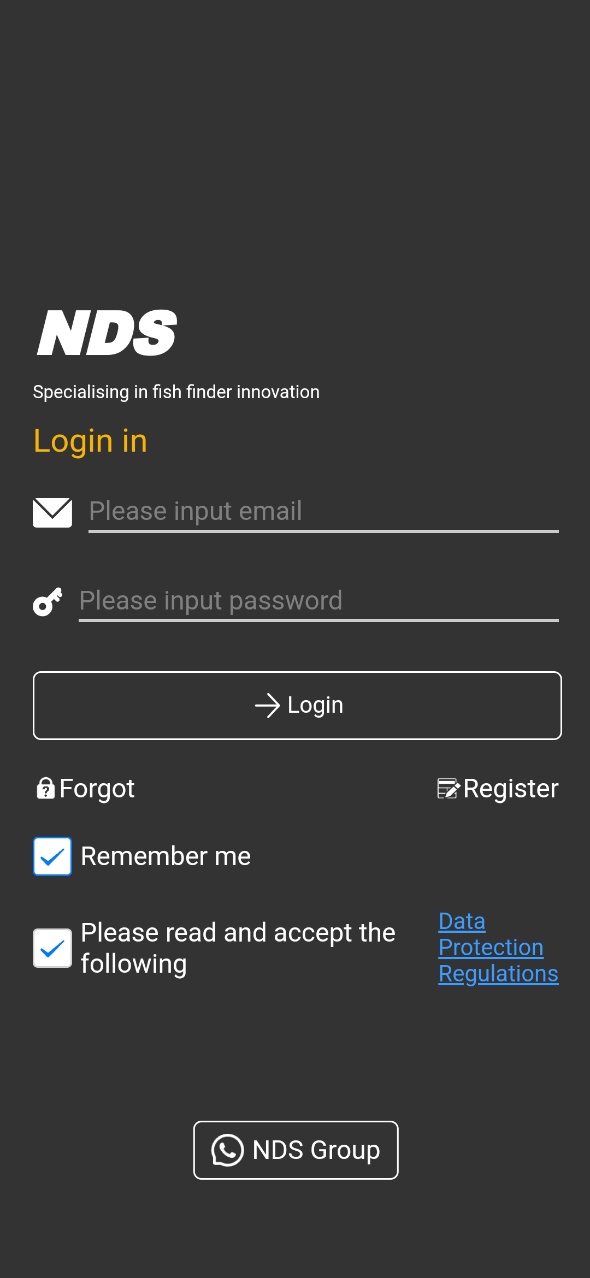
2.3 Bind your boat (Skip)
2.4 Activate autopilot (Skip)
2.5 Scan QR code
Scan the QR code on the sonar.
2.6 Check Status
Turn off mobile data on your device.

2.7 Connect NDS
Connect to Sonar hotspot in your device's Wi-Fi list
2.8 Active Sonar
After clicking, the screen will show ‘NDS has been activated’ and ‘NDS GPS has been activated’.
2.9 Finish
After clicking "Finish", please restart the APP and sonar, then you can use the sonar normally.
How to connect APP with Sonar?
1. Put the boat with sonar in the water.

2. Turn on the APP, you will see a guide screen
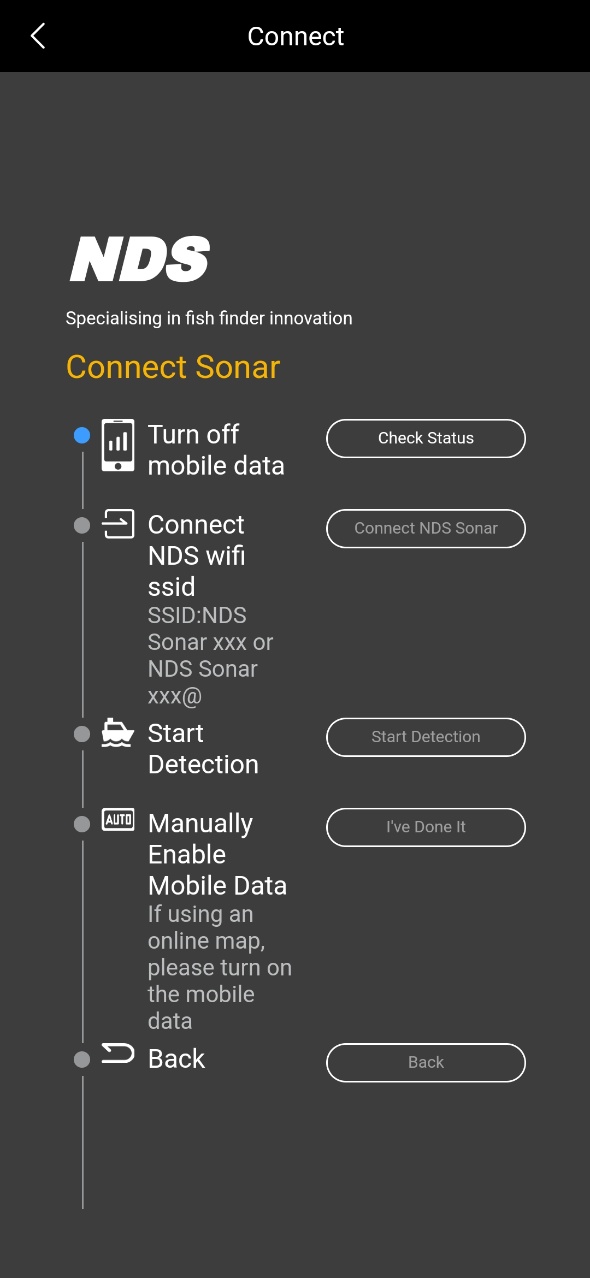
2.1 Turn off mobile data and click on ‘Check Status’.
2.2 When the SSID is displayed click 'Connect NDS'
The screen will jump to the Wi-Fi interface, please connect the hotspot of the sonar.
2.3 Once connected, go back to the guide screen and click on ‘Start Detection’.
2.4 If using an online map, please turn on the 5G network.
2.5 Click ‘Back’ when you are done with the above.
Note: The sonar transmitter will automatically
begin scanning when submerged in water and
will stop functioning when taken out of the water.
How to install sonar on NDS bait boat?
1. Remove the handle from the boat.

2. Remove the screw from the sonar bracket.

3. Install the sonar on the battery compartment of the boat.

4. Tighten the screws and install the handle.

Main view of the APP
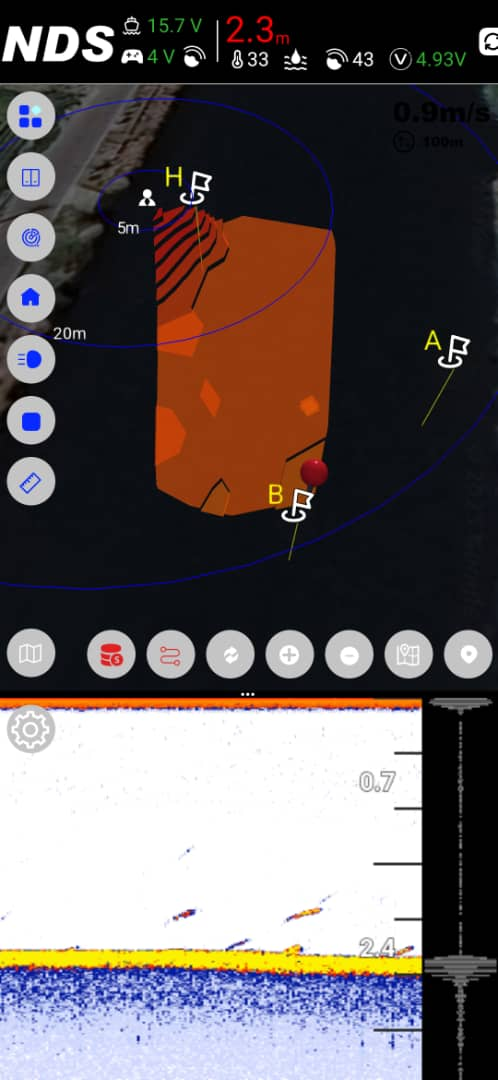
![]() Functional Icons Fold
Functional Icons Fold
![]() Bait Compartment Interface
Bait Compartment Interface
![]() Spots Interface
Spots Interface
![]() Back to Home (bait boat)
Back to Home (bait boat)
![]() Turn Lights On/Off
Turn Lights On/Off
![]() Stop(bait boat)
Stop(bait boat)
![]() Turn on/off Measuring Ruler
Turn on/off Measuring Ruler
![]() Map Setup Interface
Map Setup Interface
![]() Bathymetric DATA Interface
Bathymetric DATA Interface
![]() Refresh Map Spots
Refresh Map Spots
![]() Zoom In
Zoom In
![]() Zoom Out
Zoom Out
![]() Locate to Bathymetric map
Locate to Bathymetric map
![]() Locate to Live Mark (Phone)
Locate to Live Mark (Phone)
Note:
The NDS will stop emitting sonar signals once it is taken out of the water, and the APP screen remains static. The device will automatically power off if the APP is closed and the sonar remains out of water for 15 minutes.
How to set sonar frequency and sensitivity?
1. Click the "Settings" icon in the upper left corner of the sonar display, and the sonar settings interface will automatically pop up.
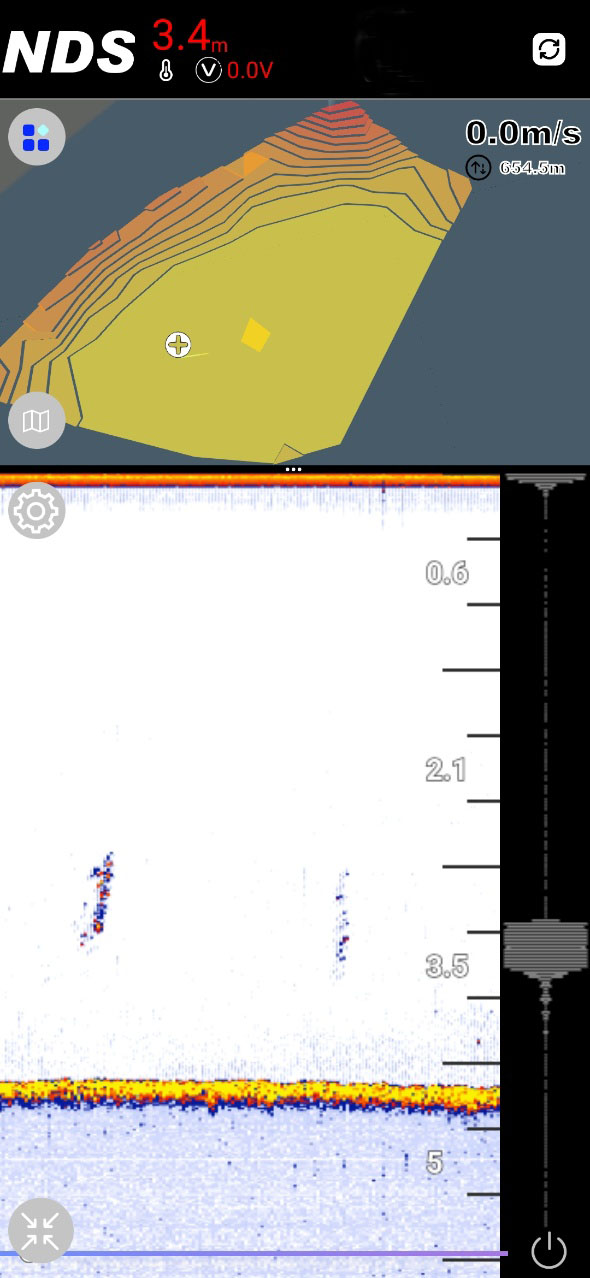
2. Click the settings icon and a menu for setting frequency and sensitivity will appear at the bottom of the screen.
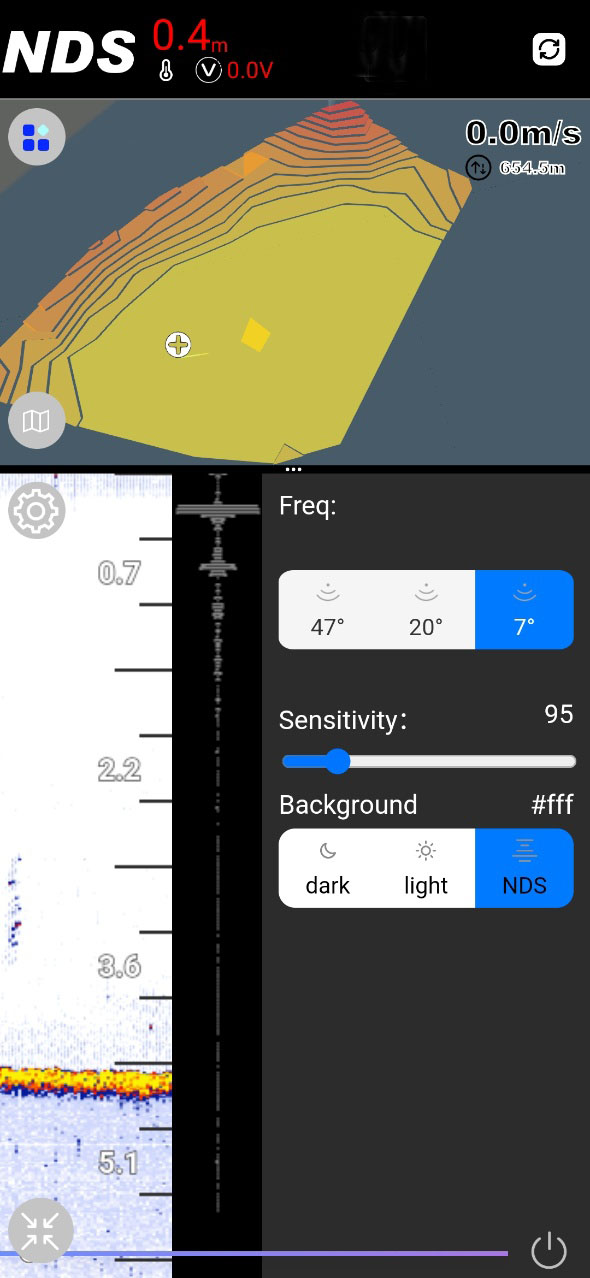
Freq:
7 degrees - 680k High-frequency beam with a range of 0.3-30 meters (30 meters verified) and 1 cm resolution allows for ultra-sharp and highly detailed fish arches and crisp bottom contours, making it easy to identify individual fish even in shallow waters.
20 degrees - 200k Mid-Frequency Beam (range of 0.5-100 meters, 30 meters verified), resolution of 2.4 cm ). The perfect combination: clear structural imaging with extended depth penetration. Ideal for scanning steep slopes, tracking baitfish schools, or fishing at transition depths.
47 degrees - 100k The Low-Frequency Beam has a range of 0.8 to 30 meters (30 meters verified) and a resolution of 2.4 cm. The Wide Mode provides maximum coverage for finding baitfish clouds and large game fish. Its advantage in deep water is that it maintains clarity when targeting fish at greater depths.
Understanding Sensitivity:
· Lower Sensitivity Values: Preserve more detail (less filtering).
· Higher Sensitivity Values: Apply more filtering, resulting in a cleaner display.
Setting Your Sensitivity:
You can adjust the sensitivity level based on your personal preference and experience.
Our Recommended Approach:
· Start Low: Begin with a relatively low sensitivity setting.
· Increase Gradually: Slowly raise the value.
· Find the Sweet Spot: Stop when the display is readable (low clutter) but still shows good detail in the sonar returns.
As your experience grows, mastering this feature will significantly enhance your ability to locate fish and identify underwater structures.
Background:
NDS APP supports three modes: Dark is suitable for use at night, Light is ideal for use in bright light, and NDS Mode creates a unique display style that is distinctive to our brand.
How to rewind & define spots ?
Swipe left to right on the sonar display to view historical sonar data.
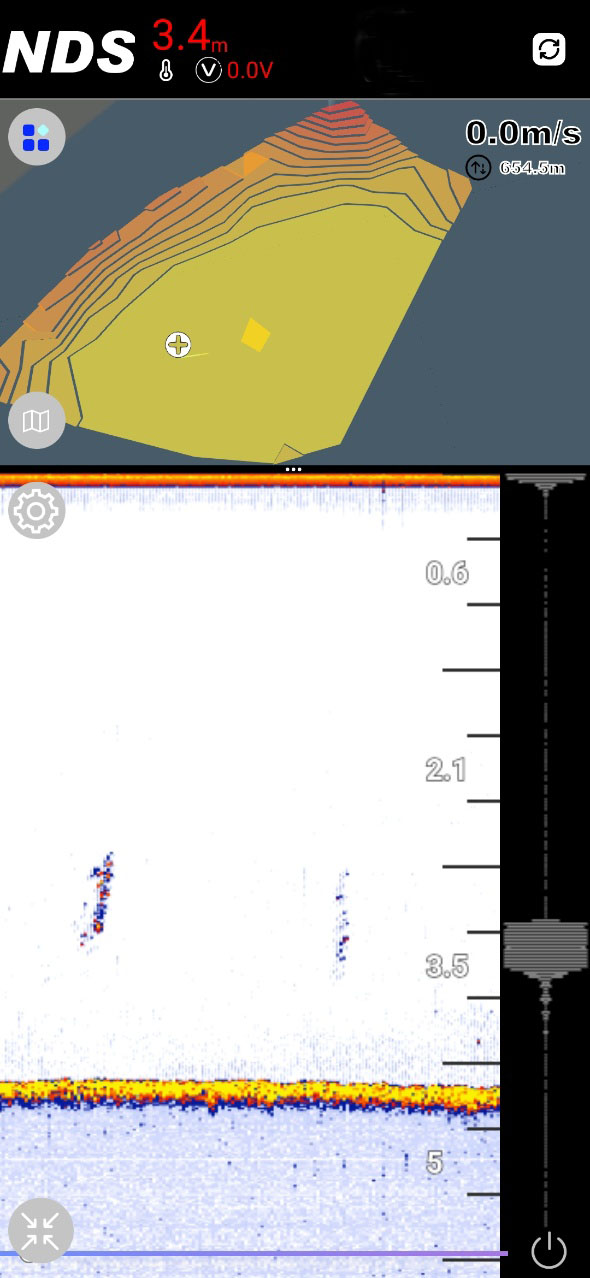
Double-click (sonar) or click + (map) to define spots.
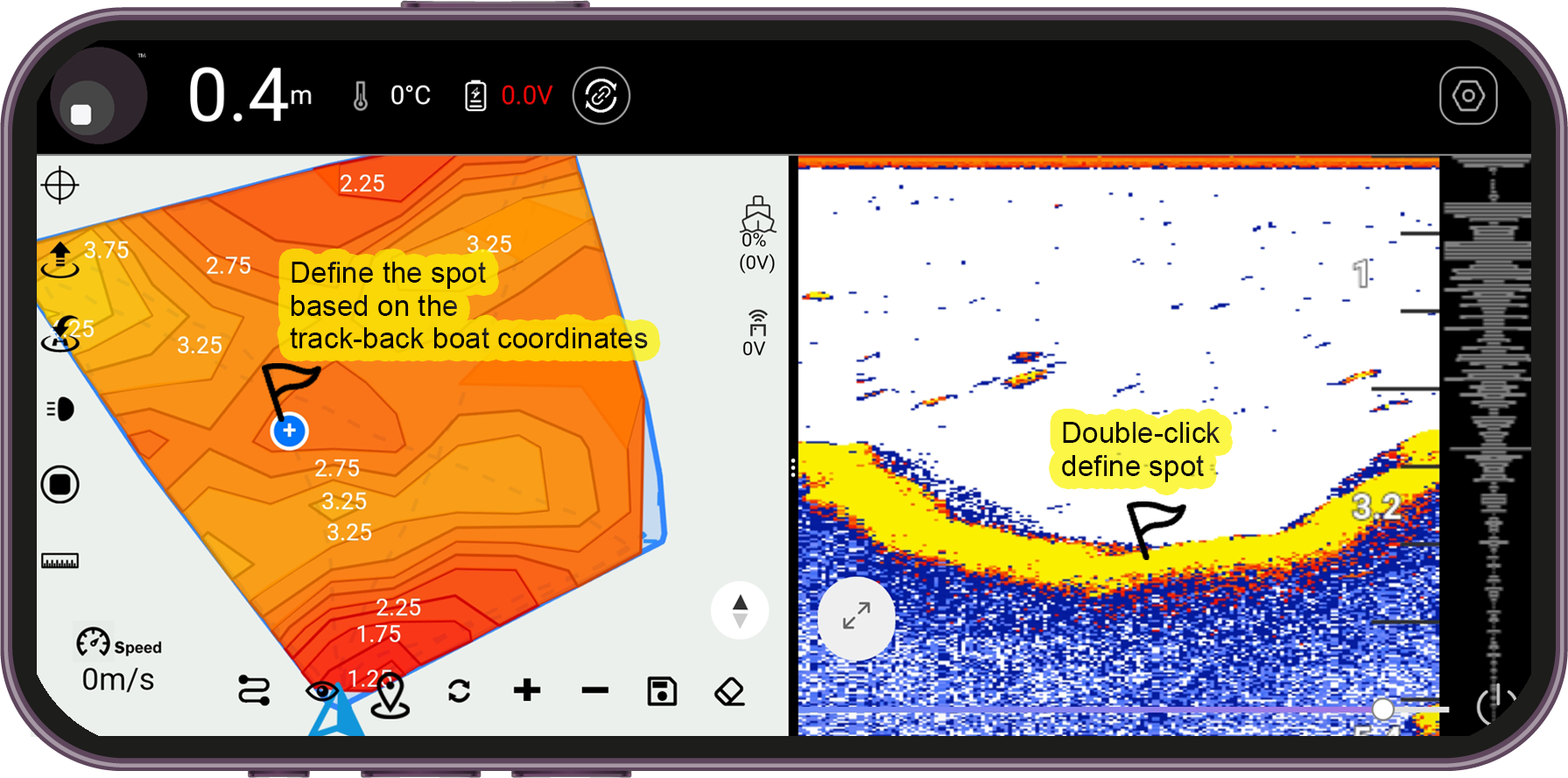
How to record and replay?
1. Click  to enter the interface of Bathymetric DATA
to enter the interface of Bathymetric DATA
2. Click ‘Record’ at the bottom left, and ‘Start recording’ will appear on the screen.
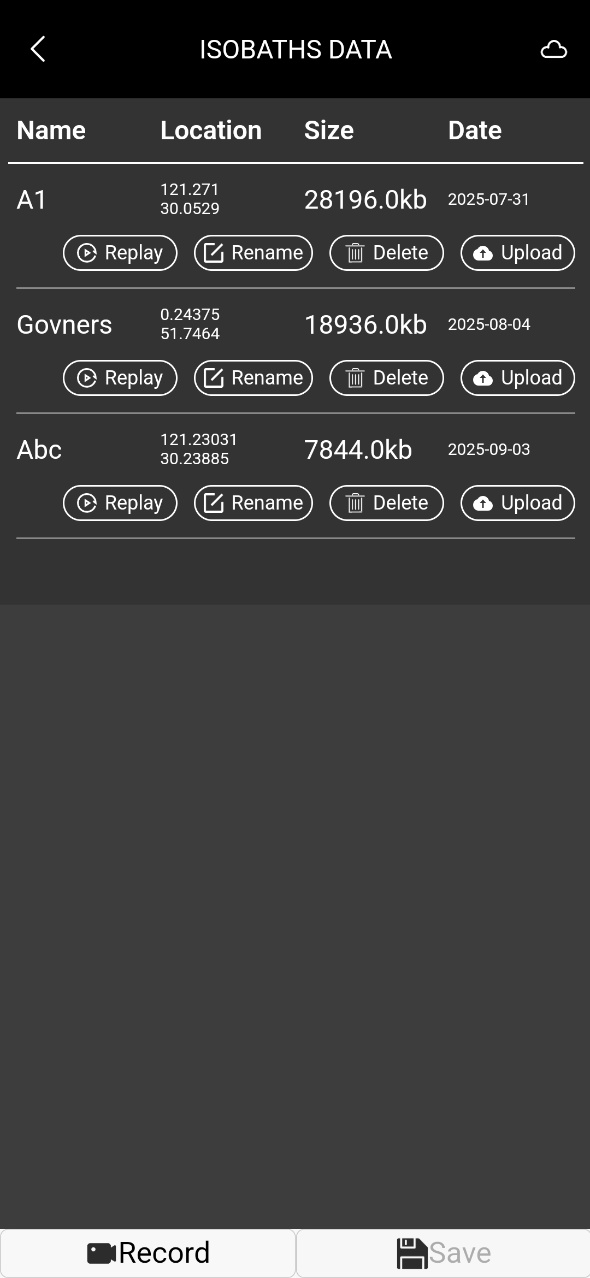
3. After the recording is completed, click to enter the interface of Bathymetric DATA.
4. A record will appear on the screen.
Click 'Save' at the bottom right, then enter a name for the record.
4. Once saved successfully, you can click ‘REPLAY’ to view this record.
5. During viewing you can pause or play by clicking the button in the middle of the screen.
How to set up sonar and Wi-Fi extender?
1. Long press the left button to turn on the WiFi extender.
Please install the antenna before turning on.

2. Long press the button to turn on the NDS sonar.

3.1 Long press the right button to scan the sonar and enter the Wi-Fi List.

3.2.Click the right button to select your sonar.

4. Long press the right button to connect to your sonar.

5. When "Connected" is displayed on the screen, the setup is complete.

Note:
Once the connection is successful, a Wi-Fi network
named SSID+@ will appear on your phone.
Please connect to it.

How to use Wi-Fi extender with NDS sonar?
1. Long press the left button to turn on the Wi-Fi extender.

2. Long press the button to turn on the NDS sonar.

3. The Wi-Fi extender will automatically connect to the sonar.

4. When "Connected" is displayed on the screen, the connection is complete.

How to upgrade NDS Sonar?
Open the menu and select ‘Version Info’. Then click ‘Upgrade NDS Sonar’. An upgrade progress will appear on the screen.
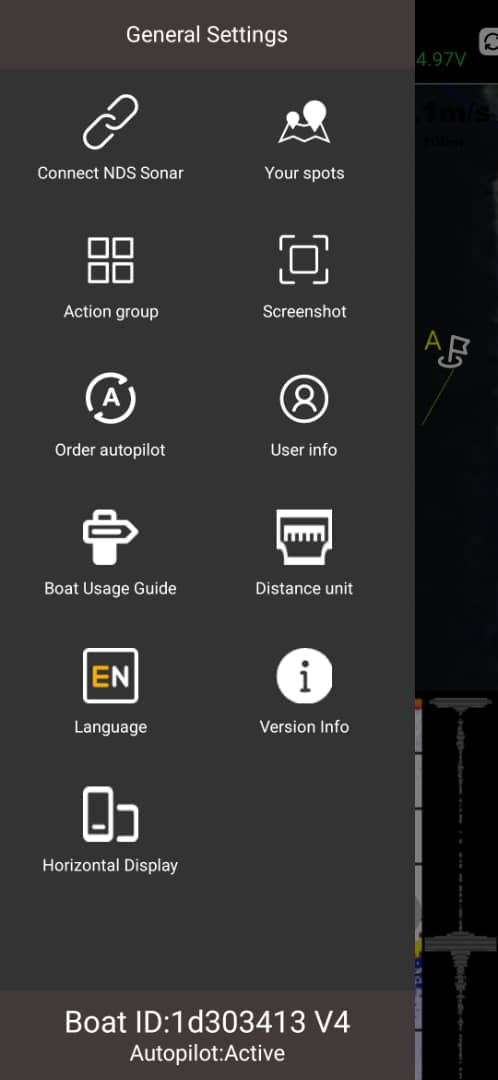
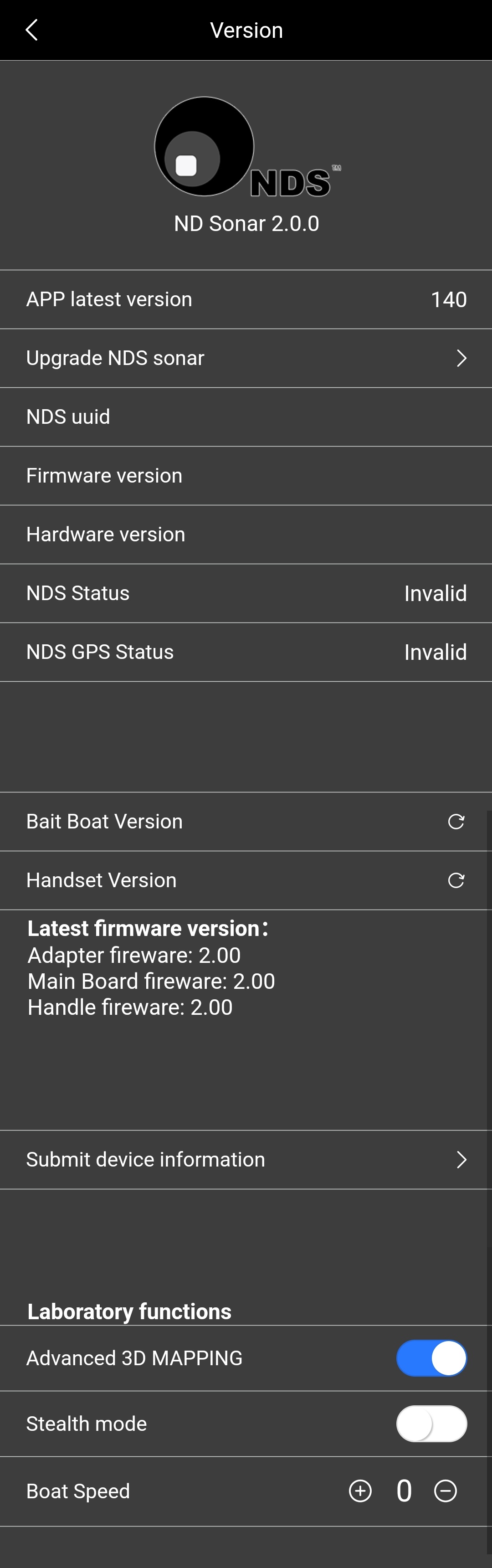
1. Scan the QR code on NDS, please make sure your device has network.
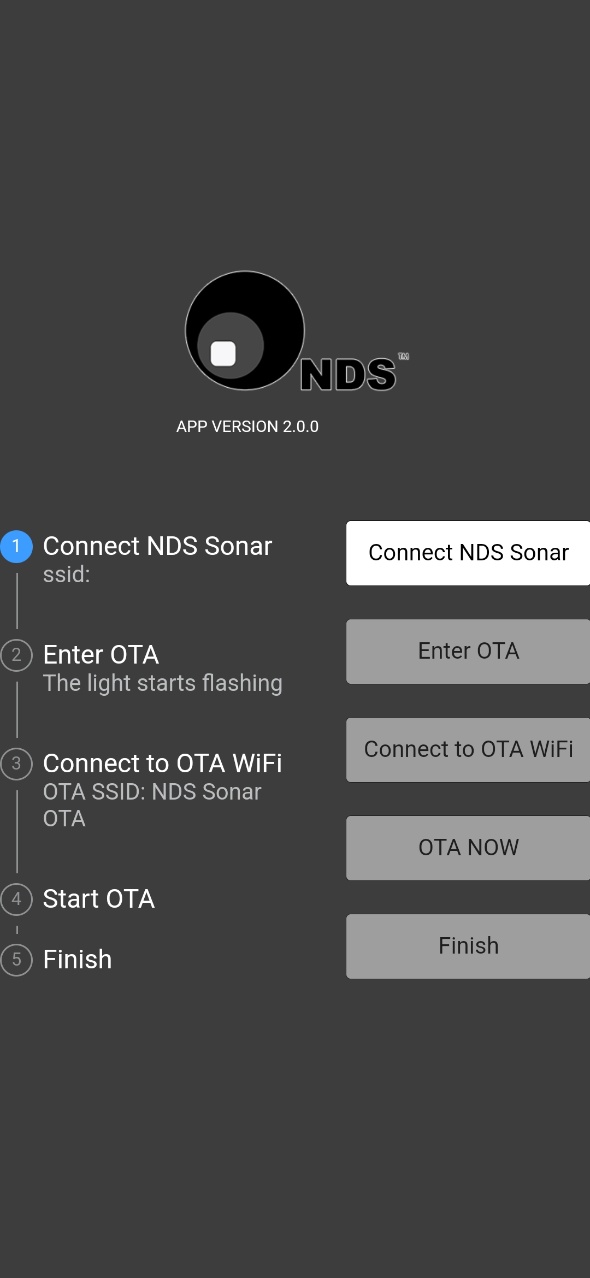
2. Click on ‘Connect NDS’.
3. Enter OTA. The light starts ashing.
4. Connect OTA Wi-Fi.
Connect the hotspot named NDS Sonar OTA on your device.
5. OTA NOW.
A progress bar will appear on your screen. Wait until the progress bar has reached 100%, ‘NDS Upgarded’ will appear on the screen.
6. Restart NDS APP
After the upgrade is complete, please restart the APP and the NDS sonar will restart automatically.
APP system menu
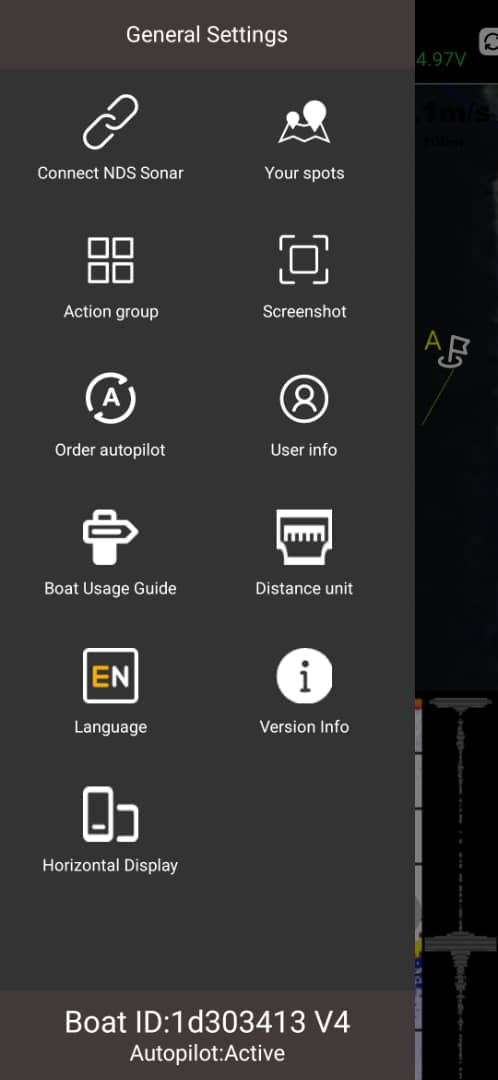
 Connect Sonar guide
Connect Sonar guide
 NDS Spots Cloud Interface
NDS Spots Cloud Interface
 Edit Action Group Interface
Edit Action Group Interface
 Share Current Screen with Friends
Share Current Screen with Friends
 Subscribe to Autopilot feature (requires data network)
Subscribe to Autopilot feature (requires data network)
 Logged-in User Information
Logged-in User Information
 Boat Connection Guide Interface
Boat Connection Guide Interface
 Switch Units (m / yard / feet / 12ft rods)
Switch Units (m / yard / feet / 12ft rods)
 Language
Language
 View Boat/Sonar Version Details, Update Firmware, Enable Test Features
View Boat/Sonar Version Details, Update Firmware, Enable Test Features
 Switch Between Landscape and Portrait Orientation
Switch Between Landscape and Portrait Orientation
Map settings
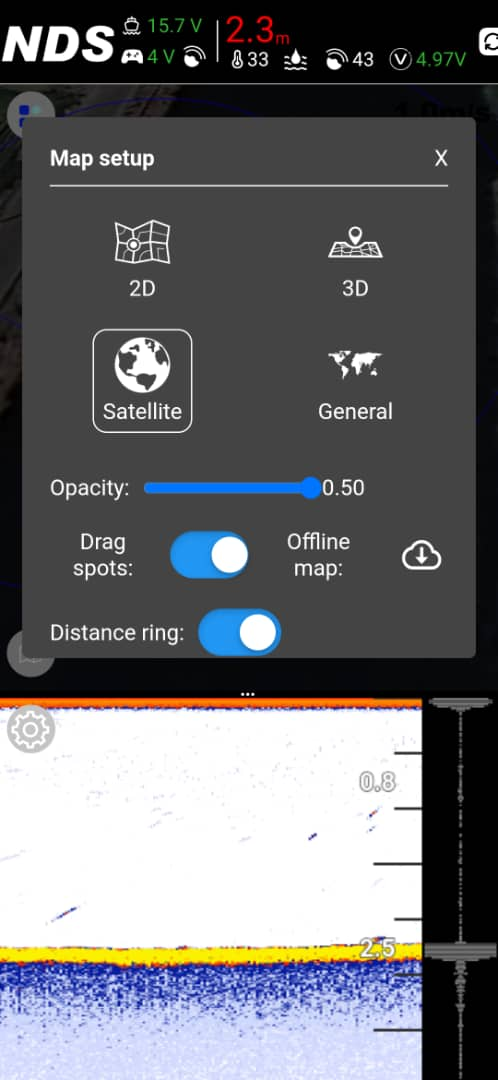
 Satellite Map
Satellite Map
 Offline Standard Map
Offline Standard Map
Drag spots: Draggable Spot Icons on/off
Offline map: Offline Map Download Window
Distance ring: Toggle Distance Rings On/Off