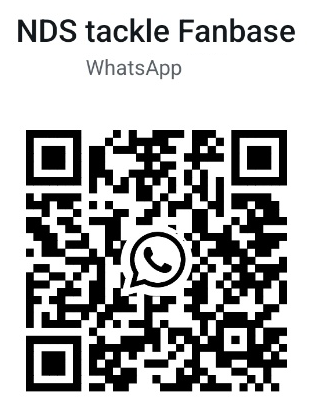NDS Integrated Sonar Bait Boat Quick Guide (NDS7/NDS8/NDS9)
For quick guide to bait boat, please click here
For instructions on using the NDS FISH FINDER APP, please click here
Download NDS FISH FINDER APP
Android

iOS
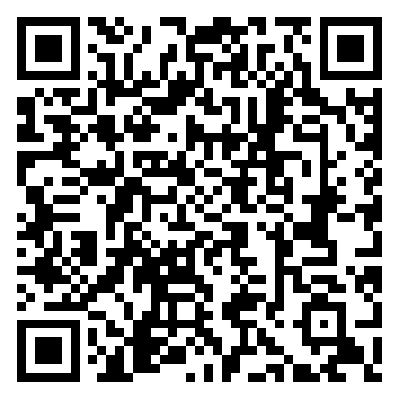
For instructions on using the NDS FISH FINDER APP, please click here
How to bind your boat with NDS FISH FINDER APP
1. Make sure the Bluetooth on your phone is turned on.
2. Open the NDS FISH FINDER APP, tap the NDS icon, and then select the boat usage guide.
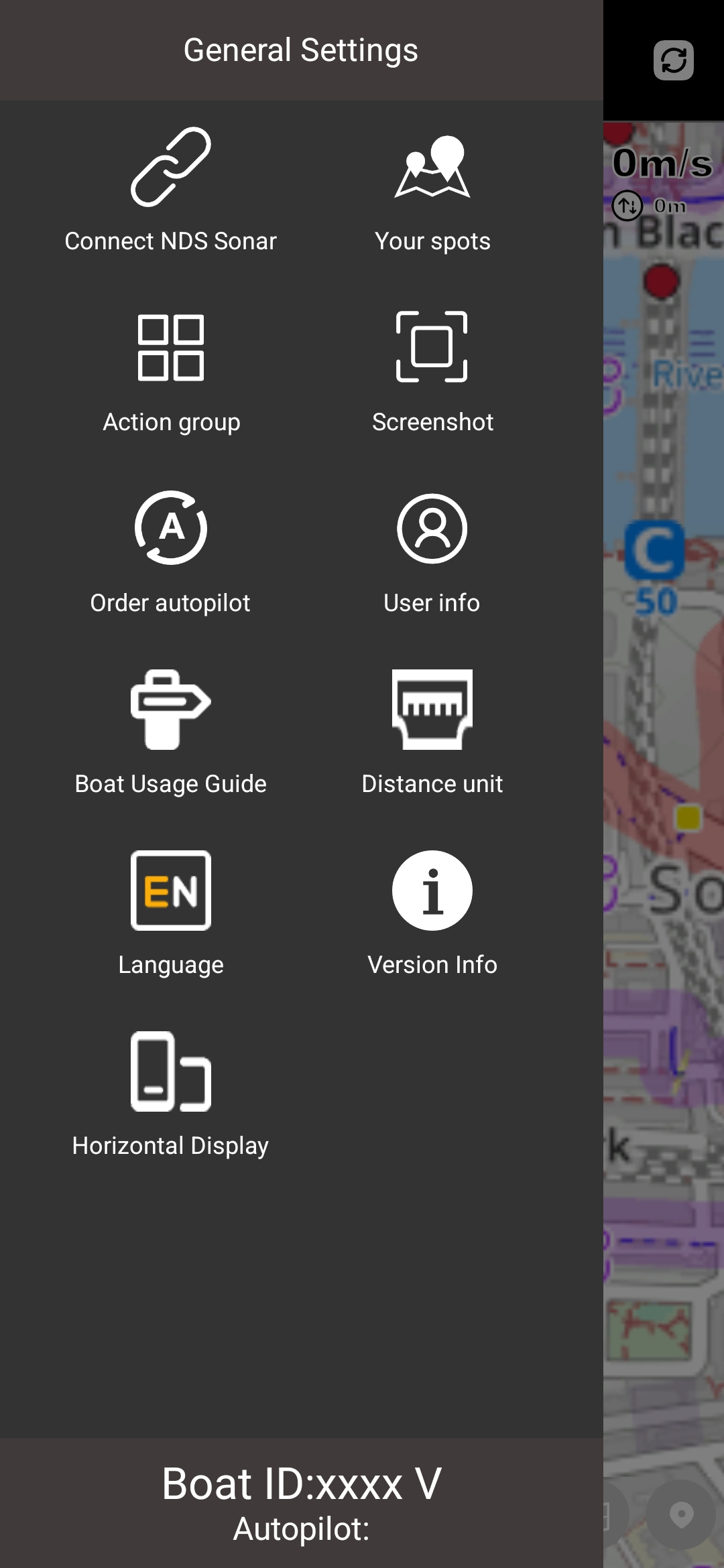
3. Follow the steps on the page to complete the process.
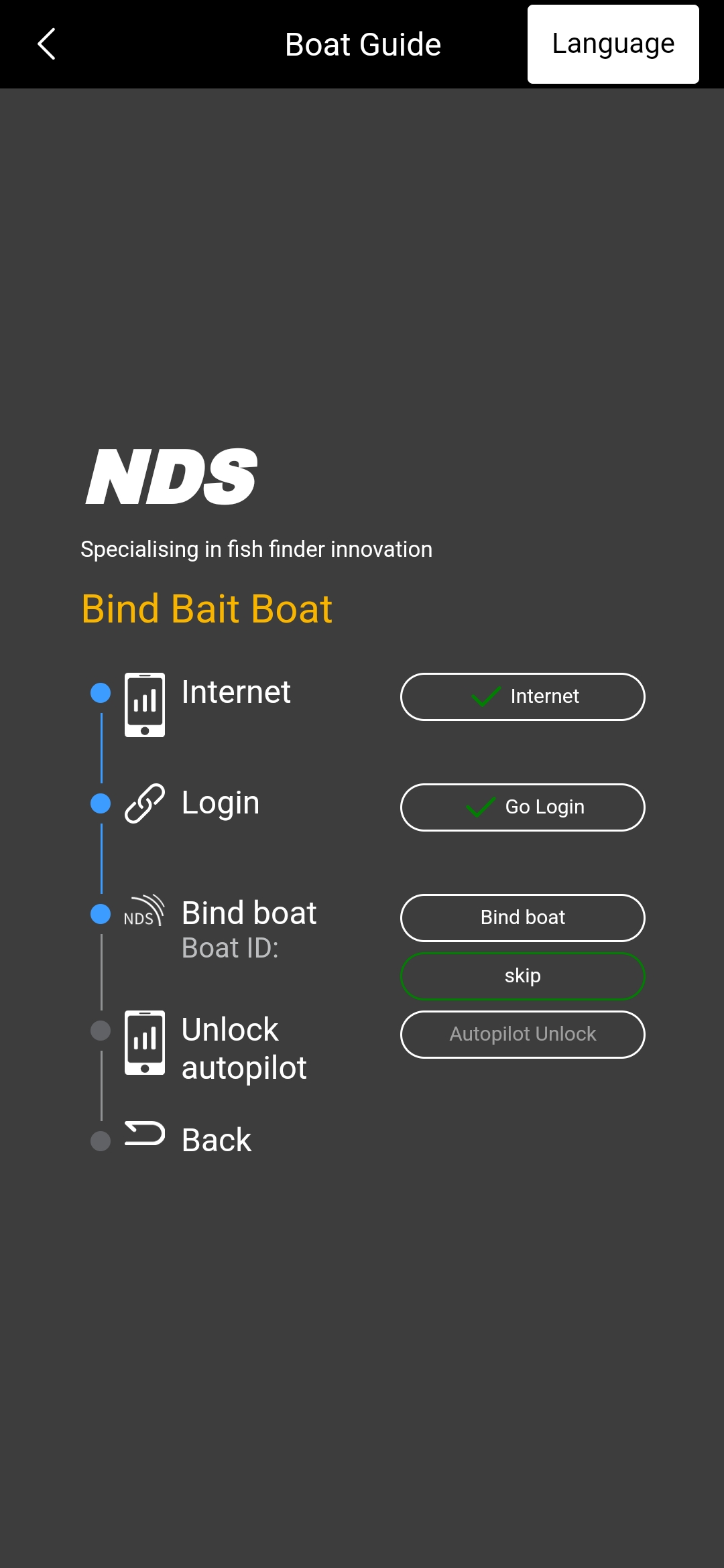
How to connect APP with Sonar?
1. Put the boat with sonar in the water.

2. Turn on the APP, you will see a guide screen
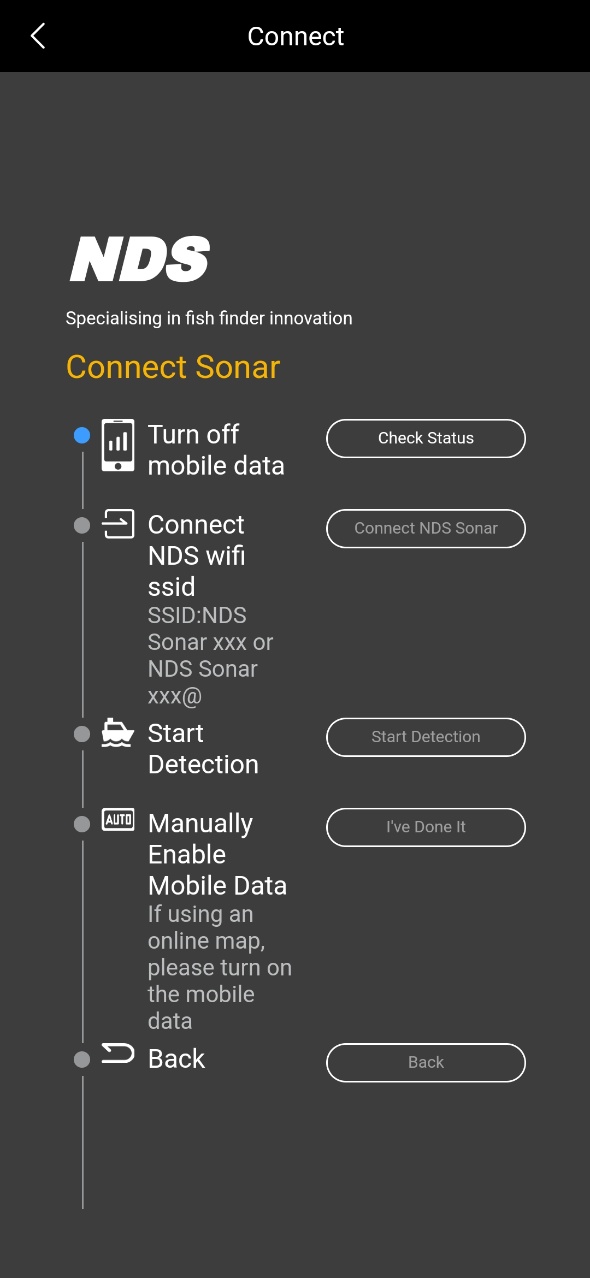
2.1 Turn off mobile data and click on ‘Check Status’.
2.2 When the SSID is displayed click 'Connect NDS'
The screen will jump to the Wi-Fi interface, please connect the hotspot of the sonar.
2.3 Once connected, go back to the guide screen and click on ‘Start Detection’.
2.4 If using an online map, please turn on the 5G network.
2.5 Click ‘Back’ when you are done with the above.
Note: The sonar transmitter will automatically begin scanning when submerged in water and will stop functioning when taken out of the water.
The new firmware update (2025-09-12) includes:
1. *Spot-Lock: Upon reaching the designated spot, the bait boat will lock within a 1-meter range. If the boat drifts beyond this range due to water currents, it will automatically return to the spot until the user triggers the joystick press operation.
2. *Low Voltage Return-to-Home (LV RTH): When the boat's battery voltage drops below 14V, it will automatically initiate the return-to-home operation.
3. *Spot Slowdown: When the boat approaches within 1 meter of the target spot, it will automatically reduce its speed.
4. Improved GPS Accuracy: Enhanced GPS positioning precision for better accuracy.
5. Adjustable Speed: After the firmware upgrade, the cruising speed can be controlled via the APP with 10 adjustable levels. To avoid user confusion, the boat will automatically revert to the highest speed mode after reboot.
5. Stealth Mode: Press and hold C + D to activate stealth mode, where all lights and beep prompts will be turned off. The boat will return to standard mode after reboot.
7. Hold Press for Constant Speed: Push and hold the joystick forward for 5 seconds to enter constant-speed cruise mode, which remains active until the user presses the joystick down.
8. New 3D Bathymetric Mapping.
Note:
1. Despite the new firmware upgrade, features marked with * require an Autopilot subscription to be activated.
2. After all modules are successfully upgraded, please re-pair the handset with bait boat
3. Please restart the APP, handset, bait boat after the upgrade is completed.
If you have any questions:
- You can watch the video guide.
https://www.youtube.com/watch?v=3AirWczdxjE
- You can also join the NDS fanbase group
https://chat.whatsapp.com/D9agFzsUlt1CbVqvR1DMWY
- Online user manual of Integrated Sonar Bait boat:
https://ndsonar.co.uk/uk/onlineusermanual?id=34
If you encounter a PCB mismatch issue during the firmware upgrade, please follow these steps:
1. Restart the NDS Fish Finder App, bait boat, and handset.
2. Make sure the phone, handset, and bait boat are kept within 1 meter of each other.
3. Holding the handset’s antenna may help with upgrading the firmware.
4. Avoid interference from Wi-Fi routers or other electronic devices.
In most cases, following the above will allow the upgrade to complete successfully.
NDS Sonar Speciffcations
- Dimensions: H10 cm * W3.6 cm * L8.6 cm
- Antenna length: 11 cm
- Weight: 334 g
- Charging port: USB - C
- Sonar Type: 3 Frequency
Narrow 680 kHz (7° cone),
Medium 230 kHz (0° cone),
Wide 100 kHz (47°cone).
- Target Separation: 1 cm in Narrow,
2.4 cm in Medium,
2.4 cm in Wide
- Depth Range: 30 cm – 30 m
- Sonar Scan Rate: Up to 9 scans per second
- Temperature sensor: Integrated temperature
sensor (accuracy ± 1°C)
- Operating temperature: -10°C to 40°C
- GNSS (Global positioning systems supported):
GPS, GLONASS, Galileo, BeiDou, QZSS
- Operating time: up to 6.5h
- Internal battery: Li-Ion, 3.7V Rechargeable, 1800mAh
- Connection Type: Wi-Fi
- Connection Range: Stable connection up to 200+ m
With Wi-Fi Extender(Sold separately), the range can reach 300m.
Charging
Boat Battery: Use the original charger ( Green light = Fully charged, Red light =Charging).If storing long-term, recharge every 6 months.Remote Control Battery: Charge via USB cableFlashing = charging,Stops flashing = charged,No flashing at all = charge NOT required and/or doesn't need charging
Submit your device information to NDS?
To use Sonar, you will need to download the NDS Fish Finder app from the App Store or Google Play.

1. Turn on NDS Integrated Sonar bait boat and handset
2. Open the APP and choose menu: Version Info -> Submit NDS device information.
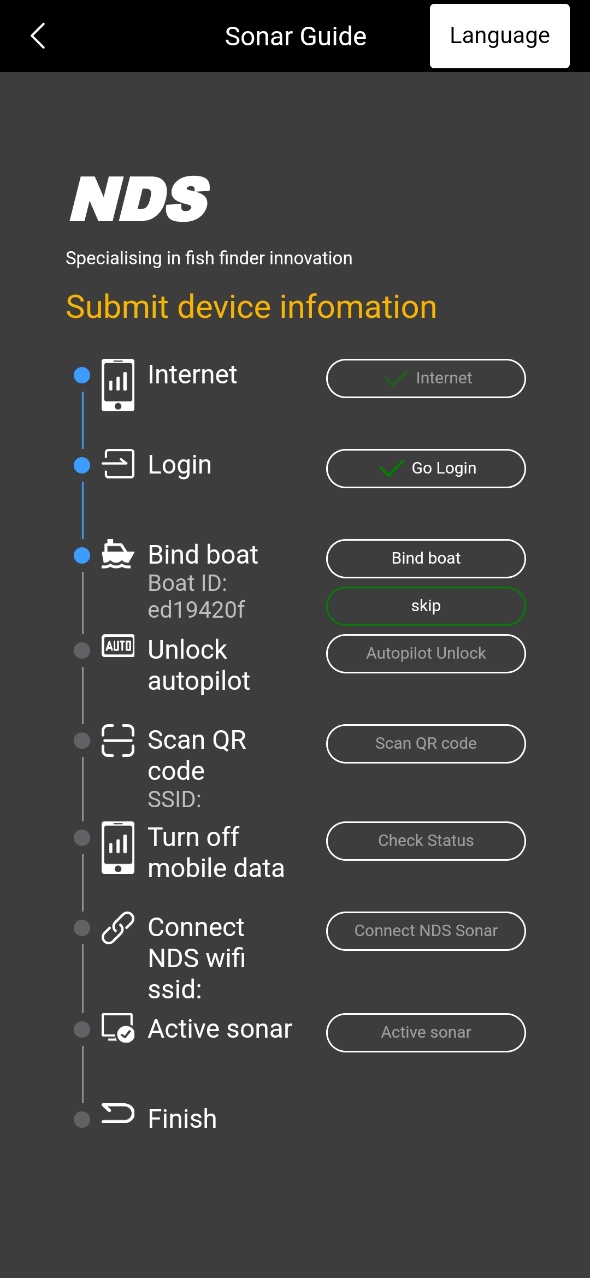
2.1 Internet.
Please make sure your device has mobile data or is connected to wifi.
2.2 Login your account
If you don't have one, please register
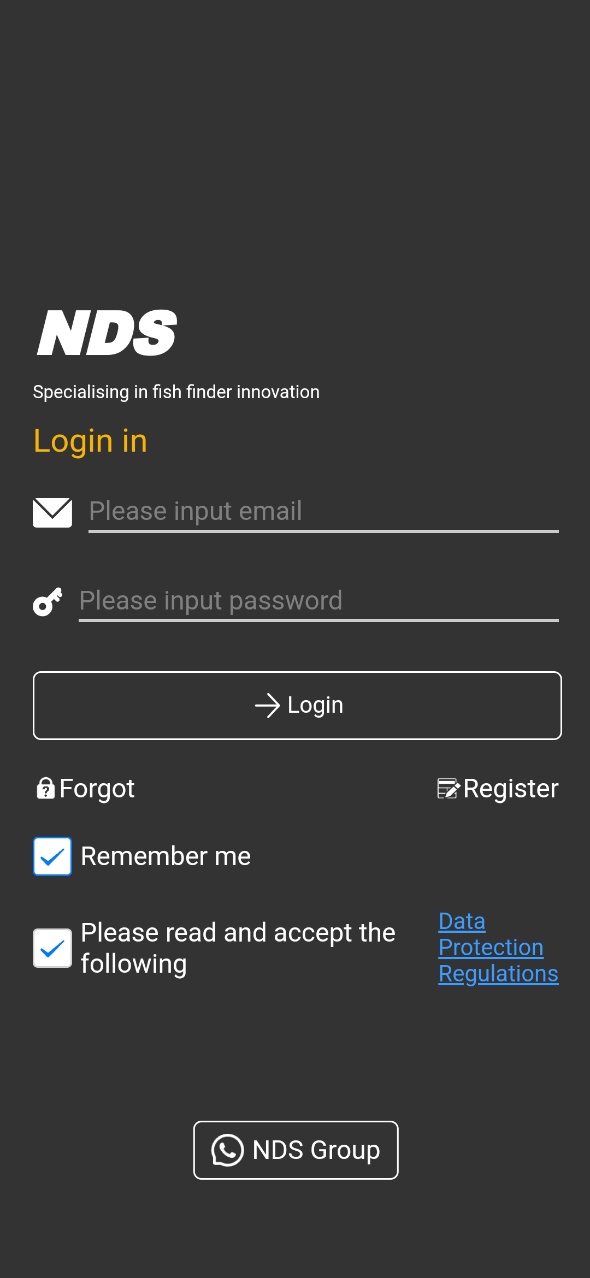
2.3 Bind your boat (Skip)
2.4 Activate autopilot (Skip)
2.5 Scan QR code
Scan the QR code on the sonar.
2.6 Check Status
Turn off mobile data on your device.

2.7 Connect NDS
Connect to Sonar hotspot in your device's Wi-Fi list
2.8 Active Sonar
After clicking, the screen will show ‘NDS has been activated’ and ‘NDS GPS has been activated’.
2.9 Finish
After clicking "Finish", please restart the APP and sonar, then you can use the sonar normally.
Main view of the APP
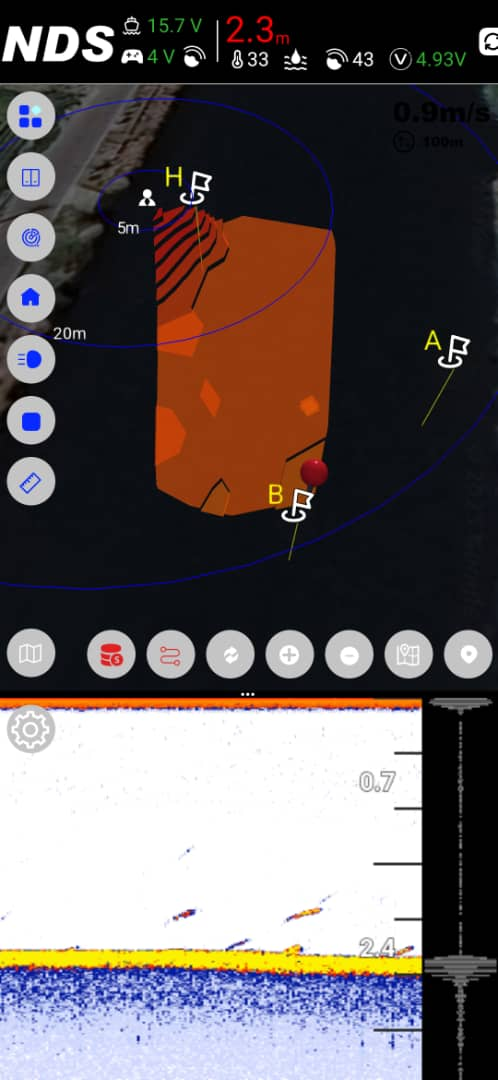
![]() Functional Icons Fold
Functional Icons Fold
![]() Bait Compartment Interface
Bait Compartment Interface
![]() Spots Interface
Spots Interface
![]() Back to Home (bait boat)
Back to Home (bait boat)
![]() Turn Lights On/Off
Turn Lights On/Off
![]() Stop(bait boat)
Stop(bait boat)
![]() Turn on/off Measuring Ruler
Turn on/off Measuring Ruler
![]() Map Setup Interface
Map Setup Interface
![]() Bathymetric DATA Interface
Bathymetric DATA Interface
![]() Mapping
Mapping
 Area Definition tool
Area Definition tool
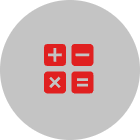 Calculate Path
Calculate Path
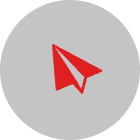 Send
Send
 Clear Path
Clear Path
![]() Refresh Map Spots
Refresh Map Spots
![]() Zoom In
Zoom In
![]() Zoom Out
Zoom Out
![]() Locate to Bathymetric map
Locate to Bathymetric map
![]() Locate to Live Mark (Phone)
Locate to Live Mark (Phone)
Note:
The NDS will stop emitting sonar signals once it is taken out of the water, and the APP screen remains static. The device will automatically power off if the APP is closed and the sonar remains out of water for 15 minutes.
How to Set a Spot Using the Map:
1. Long-press on a desired area of the map.
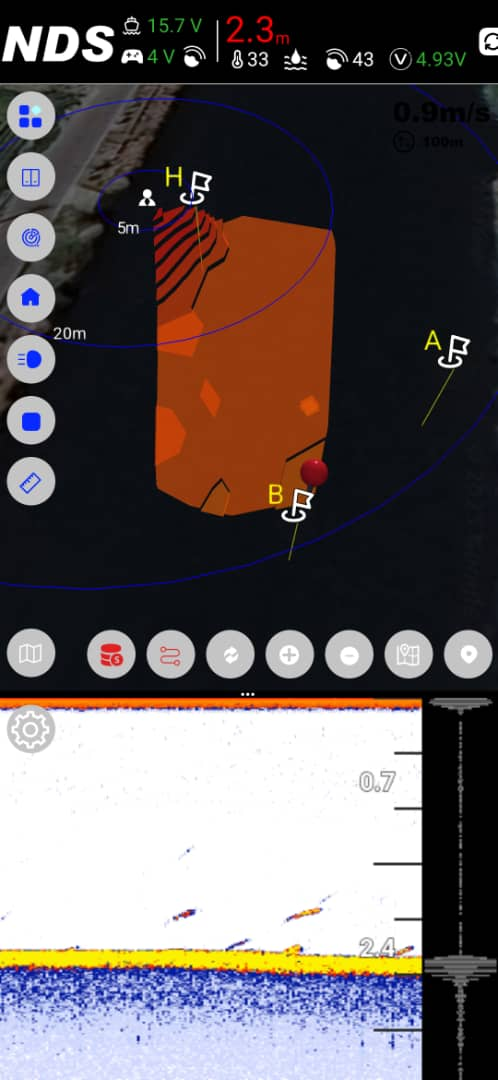
2. Spot selection interface will pop up.
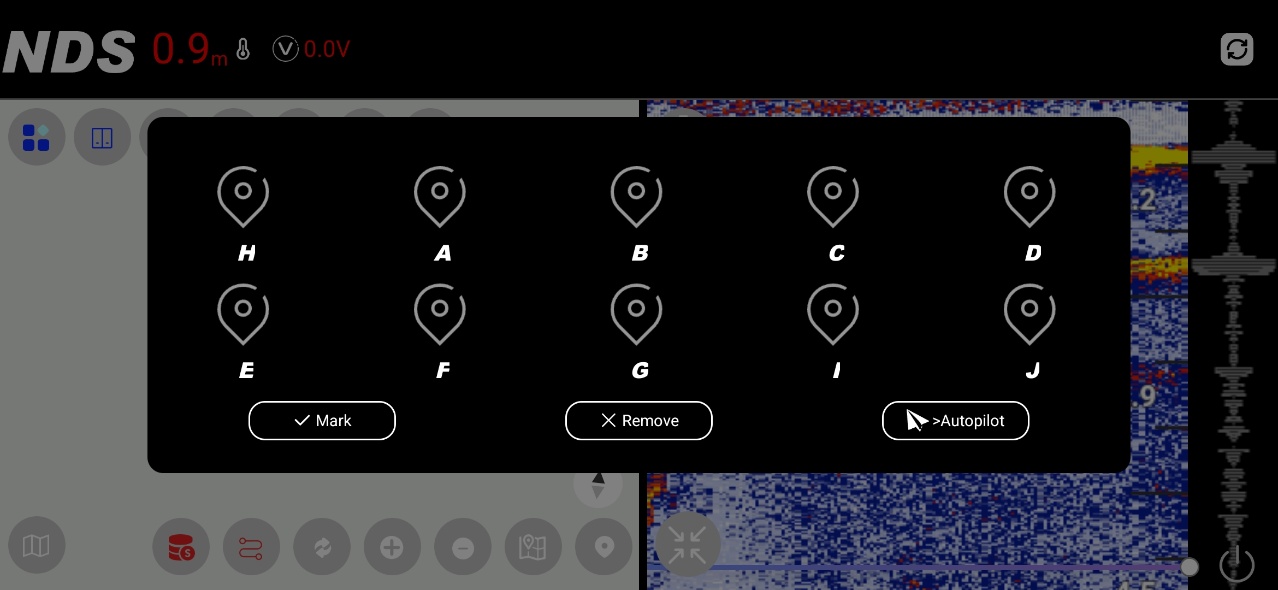
3. Select a spot. Tap "Mark".
4. Done.
This process allows quick and accurate spot marking for navigation and automation.
How to Use Autopilot via the App:
1. Tap the Spots icon ![]() to open the spots interface.
to open the spots interface.
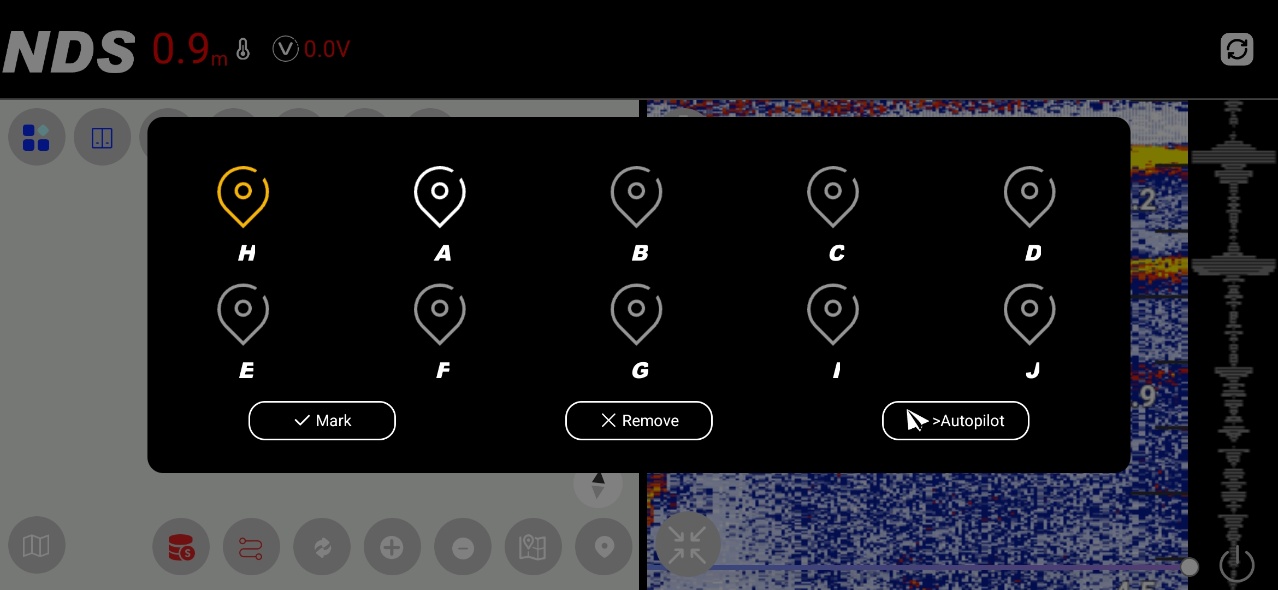
2. Select the desired spot for navigation.
3. Click the Autopilot button.
4. The boat will automatically proceed to the selected spot.
This provides a quick and effortless way to navigate to predefined locations.
How to live mapping your lake:
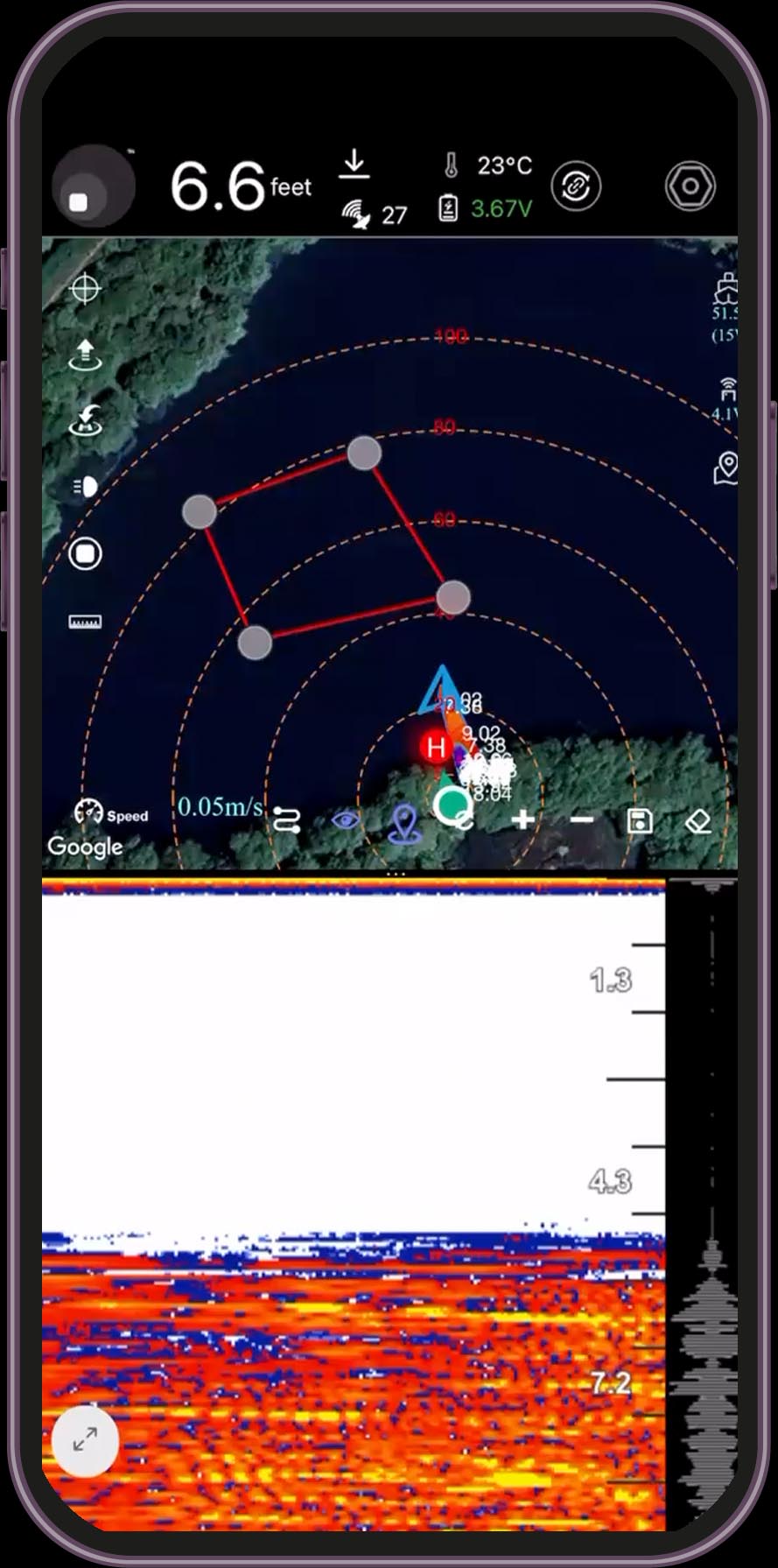
To create a detailed map of your lake, follow these steps:
1. Tap the Mapping icon ![]() .
.
2. Select the Area Definition tool  — a rectangle will appear on the map. Adjust its four corners to define the scanning area.
— a rectangle will appear on the map. Adjust its four corners to define the scanning area.
3. Tap the Calculate Path icon 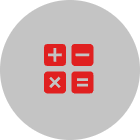 to generate an optimized scanning route.
to generate an optimized scanning route.
4. Tap the Send icon 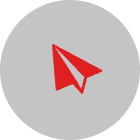 to transmit the path to your boat.
to transmit the path to your boat.
5. Once received, the boat will automatically follow the designated route to scan the area.
6. To  clear the planned path without interrupting the ongoing mapping process, use the Delete icon.
clear the planned path without interrupting the ongoing mapping process, use the Delete icon.
How to set sonar frequency and sensitivity?
1. Click the "Settings" icon in the upper left corner of the sonar display, and the sonar settings interface will automatically pop up.
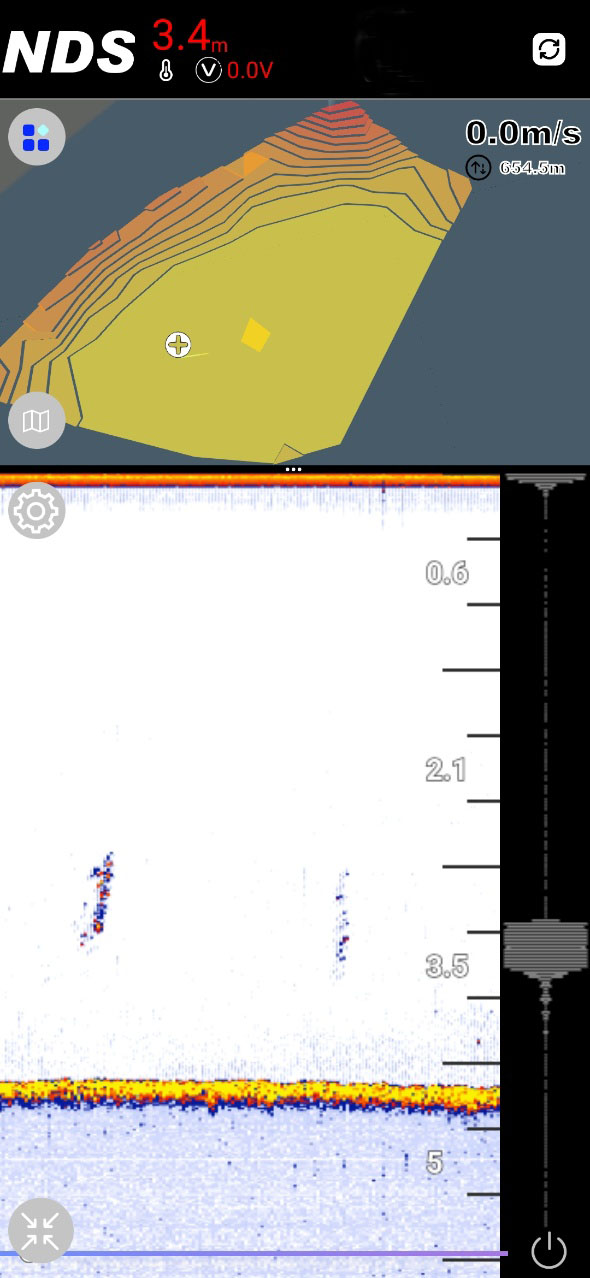
2. Click the settings icon and a menu for setting frequency and sensitivity will appear at the bottom of the screen.
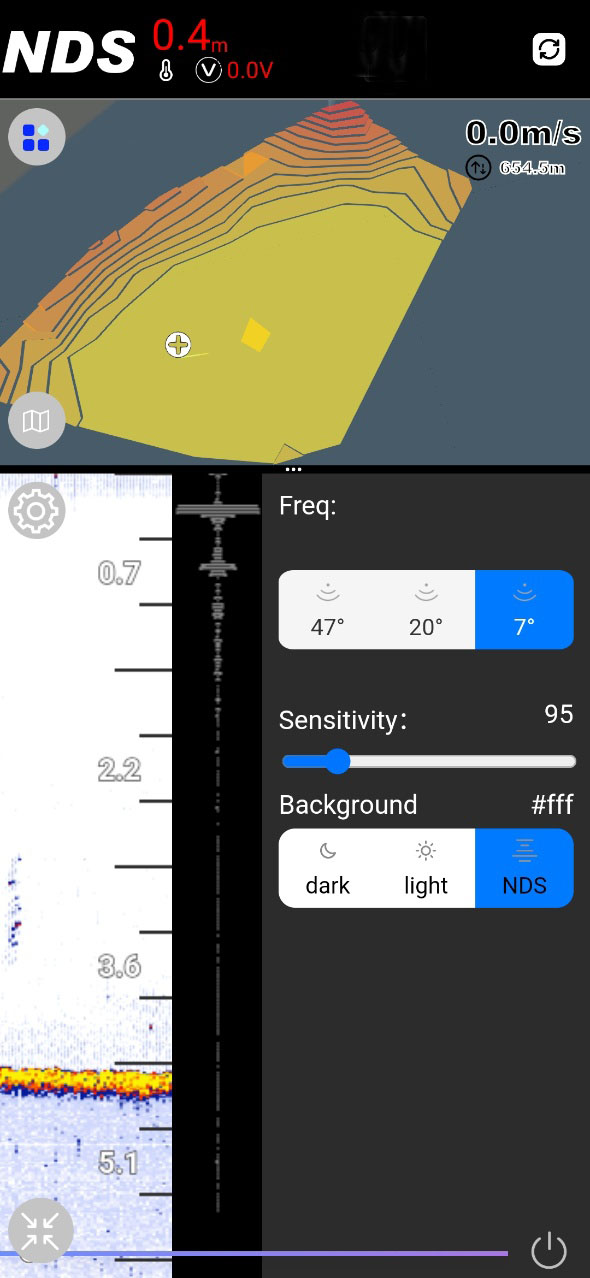
Freq:
7 degrees - 680k High-frequency beam with a range of 0.3-30 meters (30 meters verified) and 1 cm resolution allows for ultra-sharp and highly detailed fish arches and crisp bottom contours, making it easy to identify individual fish even in shallow waters.
20 degrees - 200k Mid-Frequency Beam (range of 0.5-100 meters, 30 meters verified), resolution of 2.4 cm ). The perfect combination: clear structural imaging with extended depth penetration. Ideal for scanning steep slopes, tracking baitfish schools, or fishing at transition depths.
47 degrees - 100k The Low-Frequency Beam has a range of 0.8 to 30 meters (30 meters verified) and a resolution of 2.4 cm. The Wide Mode provides maximum coverage for finding baitfish clouds and large game fish. Its advantage in deep water is that it maintains clarity when targeting fish at greater depths.
Understanding Sensitivity:
· Lower Sensitivity Values: Preserve more detail (less filtering).
· Higher Sensitivity Values: Apply more filtering, resulting in a cleaner display.
Setting Your Sensitivity:
You can adjust the sensitivity level based on your personal preference and experience.
Our Recommended Approach:
· Start Low: Begin with a relatively low sensitivity setting.
· Increase Gradually: Slowly raise the value.
· Find the Sweet Spot: Stop when the display is readable (low clutter) but still shows good detail in the sonar returns.
As your experience grows, mastering this feature will significantly enhance your ability to locate fish and identify underwater structures.
Background:
NDS APP supports three modes: Dark is suitable for use at night, Light is ideal for use in bright light, and NDS Mode creates a unique display style that is distinctive to our brand.
How to rewind & define spots ?
Swipe left to right on the sonar display to view historical sonar data.
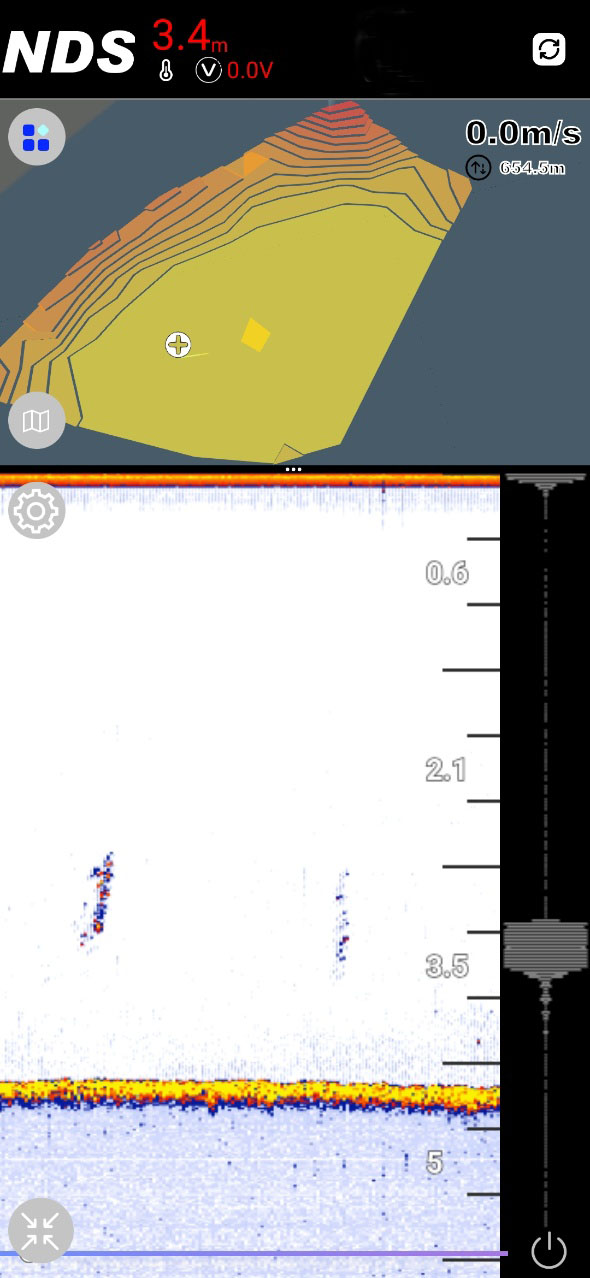
Double-click (sonar) or click + (map) to define spots.
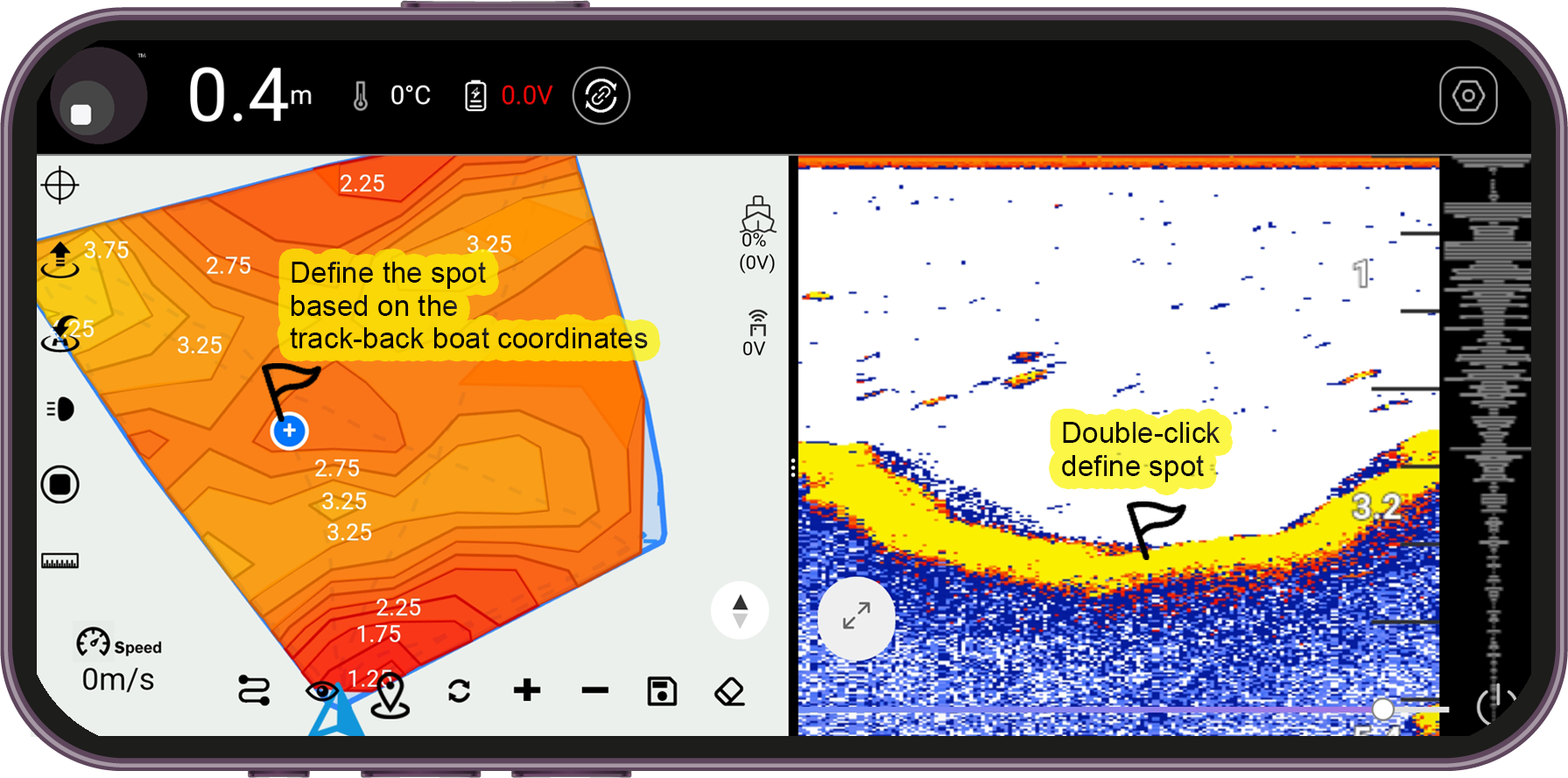
How to record and replay?
1. Click  to enter the interface of Bathymetric DATA
to enter the interface of Bathymetric DATA
2. Click ‘Record’ at the bottom left, and ‘Start recording’ will appear on the screen.
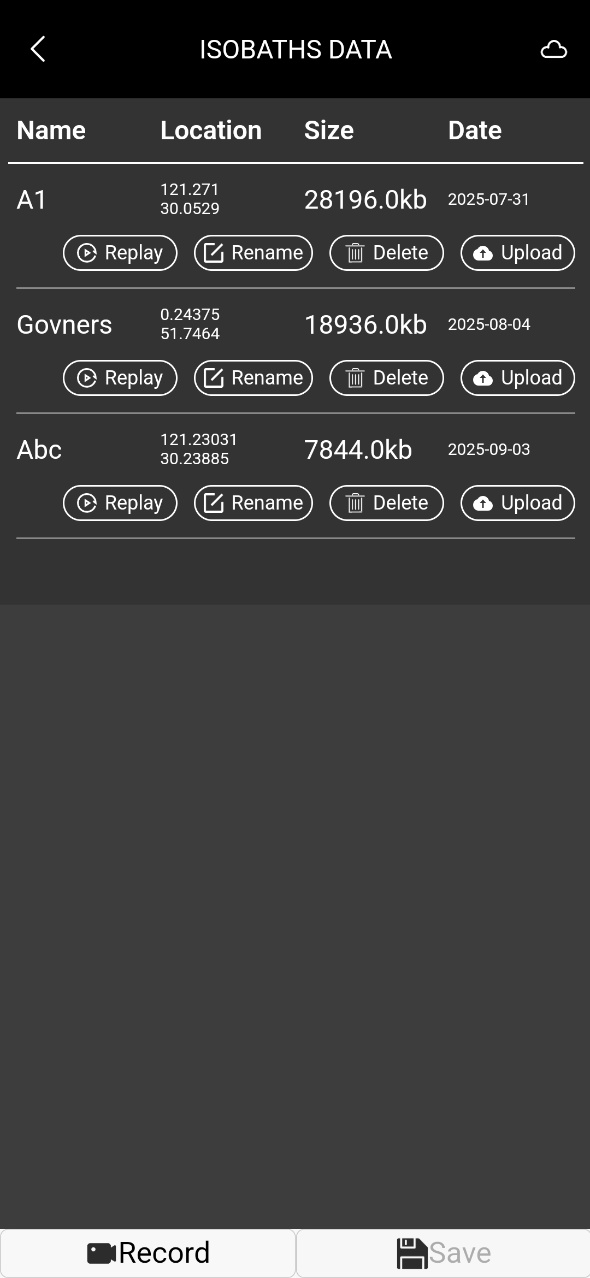
3. After the recording is completed, click to enter the interface of Bathymetric DATA.
4. A record will appear on the screen.
Click 'Save' at the bottom right, then enter a name for the record.
4. Once saved successfully, you can click ‘REPLAY’ to view this record.
5. During viewing you can pause or play by clicking the button in the middle of the screen.
How to Pair Handset with Bait Boat
1. Power on the handset.
2. Press and hold the control stick on the handset for 3 seconds.
3. The GPS indicator light on the handset will begin flashing.
4. Power on the bait boat.
5. Wait 4 seconds for the GPS light to stabilize. Once it stops flashing, the boat and handset are successfully paired.
NOTE: Three consecutive 'Bi,Bi,Bi' beeps after successful pairing indicate failure to acquire GPS signal. Move the Boat to an open outdoor area and keep stationary for 3-5 minutes. The GPS indicator will resume blue flashing upon successful signal reception.
How to Activate Autopilot Service
Key Advantages of Activating Autopilot:
1. Enables automatic return upon signal loss.
2. Triggers auto-return when the boat battery drops to 14V ( All LEDs on the boat will flash ).
3. Supports automated navigation to preset spots: A/B/C/D/E/F/G/I/J.
4. Mapping: Automatically scans and maps designated areas.
5. Spot-Lock: Keeps the boat stable within a 1-meter radius of the target spot, preventing drift due to water currents.
These features enhance safety, precision, and efficiency during operations.
1. Launch the NDS Fish Finder application.
2. Tap the NDS logo in the top navigation bar to access the menu.
3. Select 'Order Autopilot' from the menu options.
4. Payment Setup:
○ Choose preferred payment method: PayPal or Credit/Debit Card
○ Check the agreement confirmation box
○ Tap 'Order' to proceed
5. Connection Verification:
○ Ensure your boat remains powered on
○ Tap 'Test Connection' to validate device communication
○ Confirm successful connection and tap 'Next'
6. Complete Payment:
○ On the payment confirmation screen, tap 'Payment'
○ You will be redirected to a secure payment gateway
(PayPal or Stripe)
○ Note: No payment credentials are stored in our system
7. Post-Payment Activation:
○ Upon successful payment, success info will display
○ Tap the < Back arrow in the top-left corner to return to the app
○ Autopilot will automatically activate within 10 seconds
8. GPS Initialization:
○ Position the boat in an open area with clear sky visibility
○ Wait until GPS signal is acquired (indicated by solid blue light)
○ You may now save spots and choose to automatically drive to your spots
9. Troubleshooting:
○ If activation fails despite payment confirmation:
a. Force-close and restart the NDS Fish Finder app
b. Reconnect the handset
c. Autopilot will self-reactivate
○ For persistent issues, email screenshots of:
◆ Payment receipt
◆ Boat ID (Menu > About Device)
To: info@ndsonar.co.uk
How to Calibrate the Compass on the Bait Boat
If the bait boat follows a curved path during autopilot operation, you may try calibrating the compass.
1. Turn on the handset and the bait boat.
2. Place the bait boat in water.
3. Long press the "EN" and "CH" buttons simultaneously.
4. The bait boat will rotate in circles until it stops, indicating the calibration is complete.
Autopilot Operation with Mini Handset
A. Set 'HOME' Location
1. Long-press the CH button for 3-5 seconds.
2. The HOME indicator light will illuminate to confirm successful registration.
B. Assign Navigation Points (A/B/C/D)
1. Short-press CH to cycle through available points (A → B → C → D).
2. When desired point flashes, press EN to lock selection.
3. Corresponding point indicator (A/B/C/D) will turn solid upon successful assignment.
C. Activate Autopilot Navigation
● Return to HOME: Press H to initiate automated return.
Audible confirmation beep will sound.
● Navigate to Saved Points:
Press A, B, C, or D to start autonomous navigation to the selected waypoint.
Flashing indicator transitions to solid when target is reached.
The above operations require additional purchase of autopilot
Reset All Saved Spots
1. Simultaneously long-press Buttons A + B for 3 seconds.
2. All indicator LEDs will deactivate, confirming deletion of all stored locations on the bait boat.
3. If the handset is paired with the mobile app, it will Force-refresh the app's map interface1.
How to set up sonar and Wi-Fi extender?
1. Long press the left button to turn on the WiFi extender.
Please install the antenna before turning on.

2. Turn on the NDS sonar. boat
3.1 Long press the right button to scan the sonar and enter the Wi-Fi List.

3.2.Click the right button to select your sonar.

4. Long press the right button to connect to your sonar.

5. When "Connected" is displayed on the screen, the setup is complete.

Note:
Once the connection is successful, a Wi-Fi network
named SSID+@ will appear on your phone.
Please connect to it.

How to use Wi-Fi extender with NDS sonar?
1. Long press the left button to turn on the Wi-Fi extender.

2. Turn on NDS Integrated sonar bait boat
3. The Wi-Fi extender will automatically connect to the sonar.

4. When "Connected" is displayed on the screen, the connection is complete.

How to upgrade NDS Sonar?
Open the menu and select ‘Version Info’. Then click ‘Upgrade NDS Sonar’. An upgrade progress will appear on the screen.
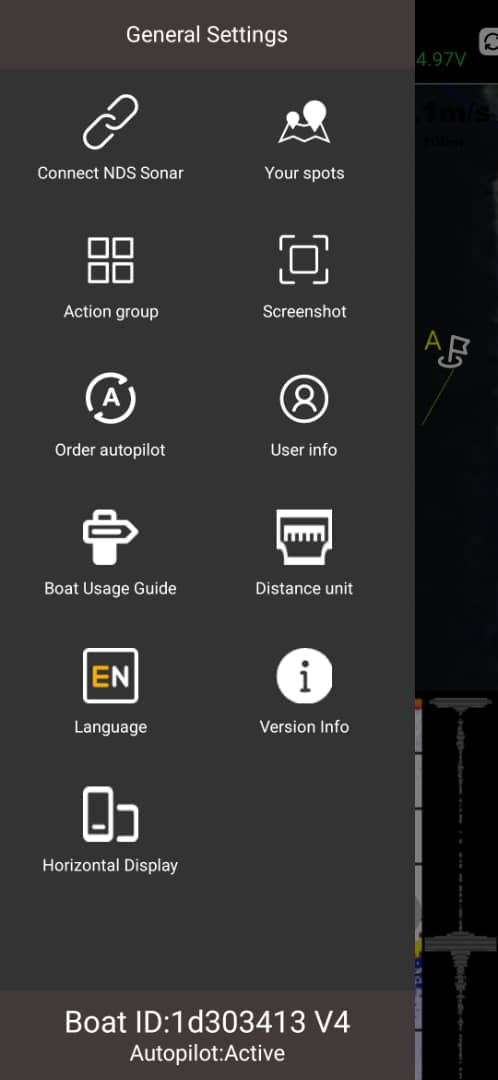
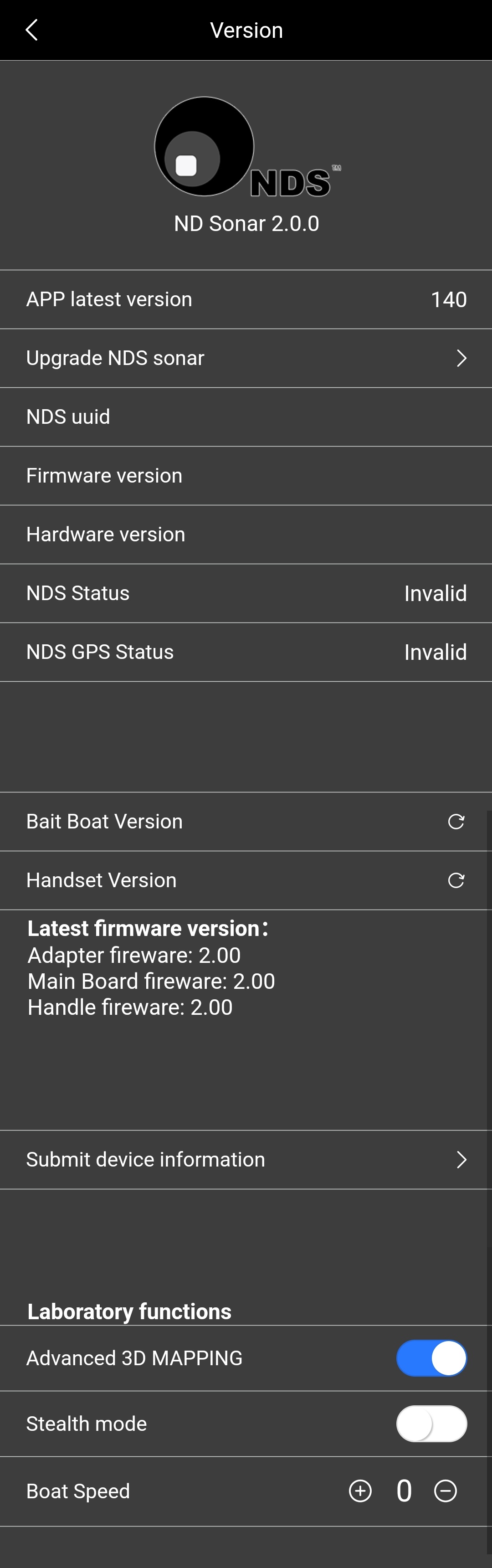
1. Scan the QR code on NDS, please make sure your device has network.
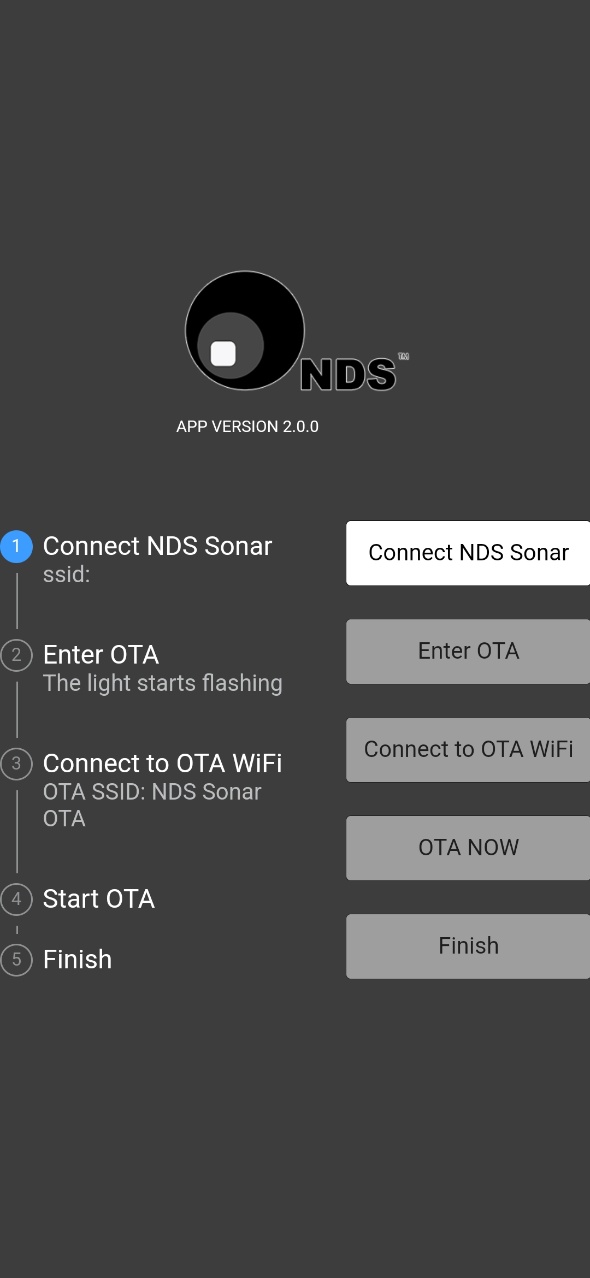
2. Click on ‘Connect NDS’.
3. Enter OTA. The light starts ashing.
4. Connect OTA Wi-Fi.
Connect the hotspot named NDS Sonar OTA on your device.
5. OTA NOW.
A progress bar will appear on your screen. Wait until the progress bar has reached 100%, ‘NDS Upgarded’ will appear on the screen.
6. Restart NDS APP
After the upgrade is complete, please restart the APP and the NDS sonar will restart automatically.
APP system menu
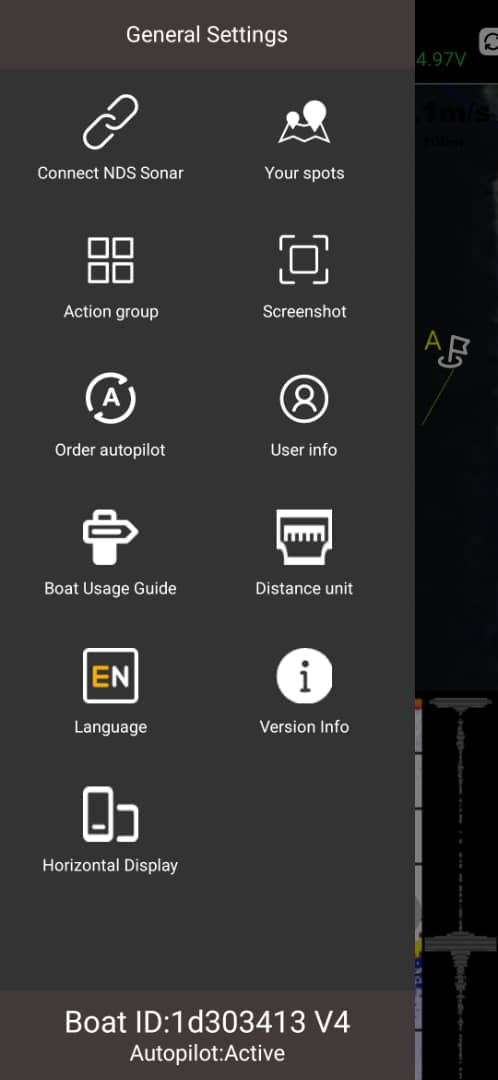
 Connect Sonar guide
Connect Sonar guide
 NDS Spots Cloud Interface
NDS Spots Cloud Interface
 Edit Action Group Interface
Edit Action Group Interface
 Share Current Screen with Friends
Share Current Screen with Friends
 Subscribe to Autopilot feature (requires data network)
Subscribe to Autopilot feature (requires data network)
 Logged-in User Information
Logged-in User Information
 Boat Connection Guide Interface
Boat Connection Guide Interface
 Switch Units (m / yard / feet / 12ft rods)
Switch Units (m / yard / feet / 12ft rods)
 Language
Language
 View Boat/Sonar Version Details, Update Firmware, Enable Test Features
View Boat/Sonar Version Details, Update Firmware, Enable Test Features
 Switch Between Landscape and Portrait Orientation
Switch Between Landscape and Portrait Orientation
Map settings
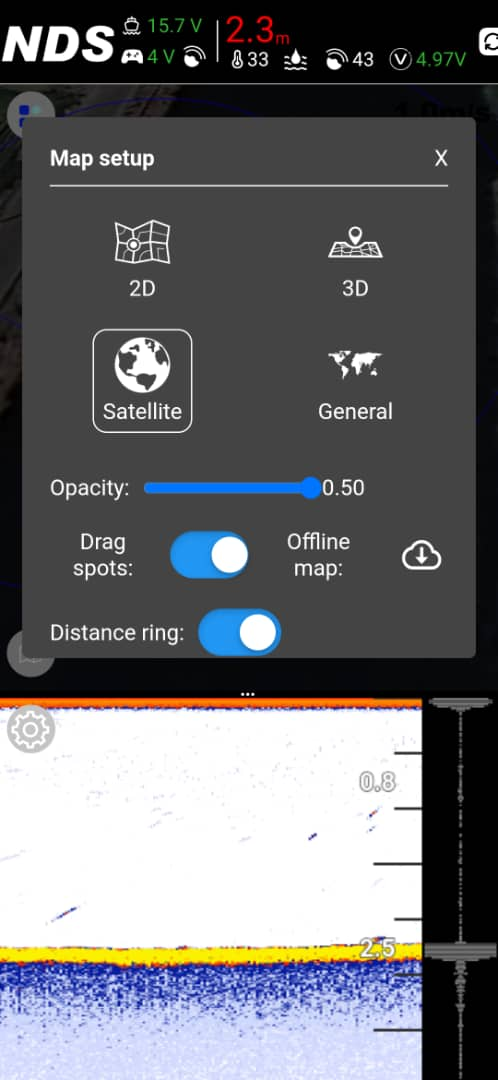
 Satellite Map
Satellite Map
 Offline Standard Map
Offline Standard Map
Drag spots: Draggable Spot Icons on/off
Offline map: Offline Map Download Window
Distance ring: Toggle Distance Rings On/Off
Error Signals & Troubleshooting
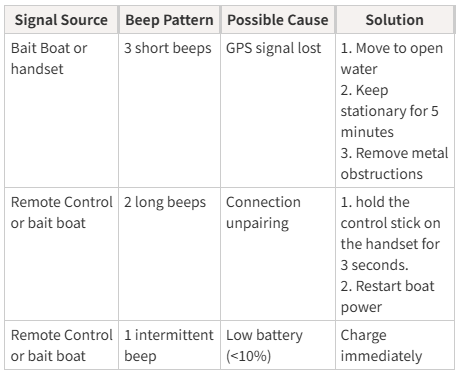
Triggers auto-return when the boat battery drops to 14V ( All LEDs on the boat will flash ), the feature requires autopilot to be enabled.